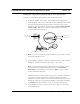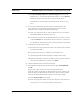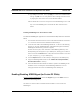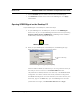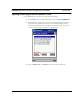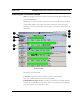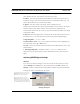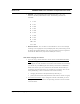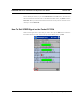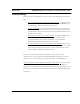User's Manual
Version 3.03 SPEEDLAN 9000 Series Installation and Operation User Guide
Appendix F (SPEEDSignal)-6
a Tap Start+Settings+System tab+Remove Programs. Then, tap the
WLAN driver (i.e., Compaq WL100 Wireless LAN for...) and tap Remove.
Follow the onscreen instructions to remove the previous drivers.
(If prompted to remove the 802.11b Wireless LAN PC Card, remove it
now.)
4 You will need a WLAN driver that will operate in psuedo adhoc mode.
In this example, we are downloading the WL100 PC radio card driver.
Download it to the desktop PC by following these steps:
a Open your web browser. Go to: http://h18007.www1.hp.com/support/
files/handheldiPAQ/us/locate/48_1231.html.
b Locate the driver for the WL100 Wireless LAN PC Card, which is located
under the Network link. Download the driver and save it to a location on
your desktop PC. (Download this driver for Pocket PC PDA version 2002.)
5 Install the driver on the Pocket PC PDA.
a Ensure that the Compaq WL100 PC Card is not inserted into the card slot
on the Pocket PC PDA.
b Locate the driver file on your desktop PC and double-click it.
c The Microsoft Pocket PC PDA installation will begin automatically.
d Follow the installation instructions to install the drivers onto the Pocket PC
PDA. When the installation is complete, click Finish.
6 Insert the WLAN PC Card into the Pocket PC PDA.
7 If prompted for the device driver for the Pocket PC, type “WL100NDS.dll”.
Tap OK.
Tap the green "radio control" icon on the Windows taskbar of the
Pocket PC. (Make sure the 802.11b Wireless LAN PC Card is inserted in the
Pocket PC PDA.) The WLAN settings configuration utility will appear. Modify
the Pocket PC PDA’s WLAN settings to connect to the wireless network:
a Select Psuedo AdHoc for the Mode.
b Select the appropriate AdHoc channel. (This will be the channel that you
are going to use to communicate with the wireless router.)