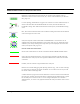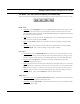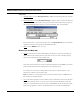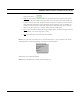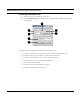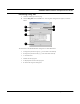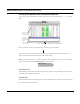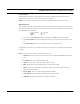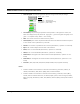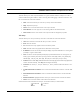User's Manual
Table Of Contents
- Chapter 1 Introduction
- Features and Benefits
- Equipment Features
- SPEEDLAN K2's Polling Protocol -- How it Works in Star Networks
- SPEEDLAN 9000 Mesh Protocol -- How It Works in Non-Line-of-Sight Networks
- Chapter 2 Installing the SPEEDLAN 9101 & SPEEDLAN 9102 Hardware
- Rooftop and Tower Installations Warning
- Hardware Overview
- Drawings of Outdoor, Remote-Mounted Components
- The SPEEDLAN 9101 (with an Attached Standard Omni)
- The SPEEDLAN 9102 (with an External Antenna)
- Chapter 3 Using the SPEEDLAN 9000 Configurator
- Initial Configuration of the SPEEDLAN 9000
- Overview of the SPEEDLAN 9000 Configurator Main Menu
- Logging on to the SPEEDLAN 9000 Configurator
- Interfaces
- System
- Routing
- Wireless
- DHCP Server
- DHCP Relay
- NAT
- Diagnostics & Troubleshooting
- Administrative Access Pages
- Chapter 4 Using SPEEDView
- What is SPEEDView?
- System Requirements
- Installation Instructions
- Starting SPEEDView
- The Program Instructions
- The Main Tab
- Options Tab
- Admin Tab
- Chapter 5 Basics of IP Addressing
- Basics of IP Addressing
- Glossary for Standard Data Communications
- Glossary for Standard Data Communications
- Software License Agreement
SPEEDLAN 9000 Installation and Operation User Guide
Using SPEEDView 4-13
Performing a Bandwidth Test
1 Click the node pair or link that you want to test.
2 Choose Bandwidth Test under the Link menu. The Bandwidth Test dialog box will appear,
as shown below:
The elements on the Bandwidth Test dialog box are described below:
• a: Tests the full duplex path (e.g., from Node A to B and then from Node B to A).
• b: Tests the path going to the right (e.g., from Node A to Node B).
• c: Tests the path going to the left (e.g., from Node B to Node A).
• d: The length of time (in seconds) for the bandwidth test.
• e: Executes the bandwidth test.
• f: Displays results of the bandwidth test (in Mb/s).
• g: Closes the Bandwidth Test dialog box.
a
b
c
e
d
f
g