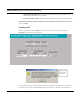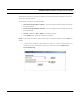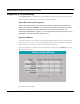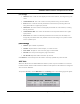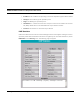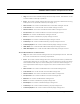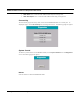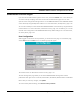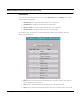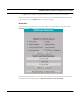User's Manual
Table Of Contents
- Chapter 1 Introduction
- Features and Benefits
- Equipment Features
- SPEEDLAN K2's Polling Protocol -- How it Works in Star Networks
- SPEEDLAN 9000 Mesh Protocol -- How It Works in Non-Line-of-Sight Networks
- Chapter 2 Installing the SPEEDLAN 9101 & SPEEDLAN 9102 Hardware
- Rooftop and Tower Installations Warning
- Hardware Overview
- Drawings of Outdoor, Remote-Mounted Components
- The SPEEDLAN 9101 (with an Attached Standard Omni)
- The SPEEDLAN 9102 (with an External Antenna)
- Chapter 3 Using the SPEEDLAN 9000 Configurator
- Initial Configuration of the SPEEDLAN 9000
- Overview of the SPEEDLAN 9000 Configurator Main Menu
- Logging on to the SPEEDLAN 9000 Configurator
- Interfaces
- System
- Routing
- Wireless
- DHCP Server
- DHCP Relay
- NAT
- Diagnostics & Troubleshooting
- Administrative Access Pages
- Chapter 4 Using SPEEDView
- What is SPEEDView?
- System Requirements
- Installation Instructions
- Starting SPEEDView
- The Program Instructions
- The Main Tab
- Options Tab
- Admin Tab
- Chapter 5 Basics of IP Addressing
- Basics of IP Addressing
- Glossary for Standard Data Communications
- Glossary for Standard Data Communications
- Software License Agreement
SPEEDLAN 9000 Installation and Operation User Guide
3-40 Using the SPEEDLAN 9000 Configurator
Administrative Access Pages
If you want to limit administrative rights to certain users, choose the Admin menu. This is where you
can restrict users by modifying information on the Users and Permissions pages. You can also
replicate certain configuration settings from the current SPEEDLAN 9000 to other SPEEDLAN 9000s
on the network by using the Replication submenu. For more information, see Replication, page 3-42.
You can also remotely turn off or reboot other SPEEDLAN 9000s on the network by using the Remote
Control submenu. For more information, see Remote Control, page 3-43. In addition, you can also
reset the entire configuration of the SPEEDLAN 9000 factory default settings. For more information,
see Factory Reset, page 3-43.
User Configuration
When logged on with the full-access password, you will see the Users page. To activate this page,
choose Users from the Admin menu. The following page will appear.
The classes of users are described in Classes of Users, page 3-10.
The User Configuration page allows you to set the SPEEDLAN 9000 Configuration edit the
password for each type of user: Full Access, Wired Admin, Wired Read, Wireless Admin and Wireless
Read. After you make any changes, click Update.
To revert to factory default settings, click Reset to Factory Defaults.