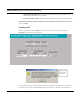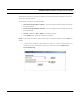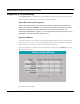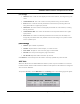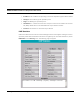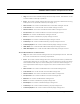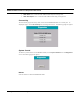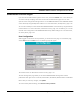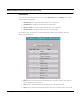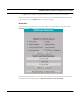User's Manual
Table Of Contents
- Chapter 1 Introduction
- Features and Benefits
- Equipment Features
- SPEEDLAN K2's Polling Protocol -- How it Works in Star Networks
- SPEEDLAN 9000 Mesh Protocol -- How It Works in Non-Line-of-Sight Networks
- Chapter 2 Installing the SPEEDLAN 9101 & SPEEDLAN 9102 Hardware
- Rooftop and Tower Installations Warning
- Hardware Overview
- Drawings of Outdoor, Remote-Mounted Components
- The SPEEDLAN 9101 (with an Attached Standard Omni)
- The SPEEDLAN 9102 (with an External Antenna)
- Chapter 3 Using the SPEEDLAN 9000 Configurator
- Initial Configuration of the SPEEDLAN 9000
- Overview of the SPEEDLAN 9000 Configurator Main Menu
- Logging on to the SPEEDLAN 9000 Configurator
- Interfaces
- System
- Routing
- Wireless
- DHCP Server
- DHCP Relay
- NAT
- Diagnostics & Troubleshooting
- Administrative Access Pages
- Chapter 4 Using SPEEDView
- What is SPEEDView?
- System Requirements
- Installation Instructions
- Starting SPEEDView
- The Program Instructions
- The Main Tab
- Options Tab
- Admin Tab
- Chapter 5 Basics of IP Addressing
- Basics of IP Addressing
- Glossary for Standard Data Communications
- Glossary for Standard Data Communications
- Software License Agreement
SPEEDLAN 9000 Installation and Operation User Guide
Using the SPEEDLAN 9000 Configurator 3-35
Diagnostics & Troubleshooting
Choose Diagnostics to troubleshooting network problems. There are four options under this menu:
Interface Statistics, ICMP Statistics, Connectivity and System Control.
Special Note about Link & Ping Tests:
Note: If you need to perform a link test to verify that your equipment is communicating
properly at the RF level, SPEEDView is a excellent tool. This process will help you with the
performance evaluation. For more information on how to perform a link test, see
Performing a Bandwidth Test, page 4-13. You can also perform a ping test if need. For more
information, see Performing a Ping Test, page 4-14.
Interface Statistics
The Interface Statistics menu lists the current available network interfaces. To view interface statistics,
Statistics from the main menu. Then, choose the appropriate interface or unit/router. The Interface
Statistics page provides traffic information for the appropriate interfaces.
To view the statistics of an interface, choose the appropriate network from the Statistics menu. The
following page will appear.
Each statistic is defined below: