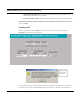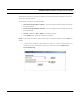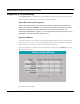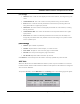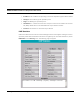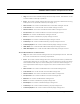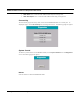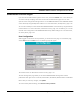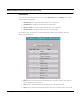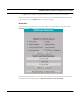User's Manual
Table Of Contents
- Chapter 1 Introduction
- Features and Benefits
- Equipment Features
- SPEEDLAN K2's Polling Protocol -- How it Works in Star Networks
- SPEEDLAN 9000 Mesh Protocol -- How It Works in Non-Line-of-Sight Networks
- Chapter 2 Installing the SPEEDLAN 9101 & SPEEDLAN 9102 Hardware
- Rooftop and Tower Installations Warning
- Hardware Overview
- Drawings of Outdoor, Remote-Mounted Components
- The SPEEDLAN 9101 (with an Attached Standard Omni)
- The SPEEDLAN 9102 (with an External Antenna)
- Chapter 3 Using the SPEEDLAN 9000 Configurator
- Initial Configuration of the SPEEDLAN 9000
- Overview of the SPEEDLAN 9000 Configurator Main Menu
- Logging on to the SPEEDLAN 9000 Configurator
- Interfaces
- System
- Routing
- Wireless
- DHCP Server
- DHCP Relay
- NAT
- Diagnostics & Troubleshooting
- Administrative Access Pages
- Chapter 4 Using SPEEDView
- What is SPEEDView?
- System Requirements
- Installation Instructions
- Starting SPEEDView
- The Program Instructions
- The Main Tab
- Options Tab
- Admin Tab
- Chapter 5 Basics of IP Addressing
- Basics of IP Addressing
- Glossary for Standard Data Communications
- Glossary for Standard Data Communications
- Software License Agreement
SPEEDLAN 9000 Installation and Operation User Guide
3-34 Using the SPEEDLAN 9000 Configurator
Address 10.0.0.3) is being hosted on a private network in Building B, you can create a pair that will
specify that all requests on the public IP address, Port 80, be forwarded to IP Address 10.0.0.3 on
the private IP address, Port 80.
The elements on the page are described below:
• Public (External) IP Address and Port: This is the desiged outside IP address and port for
the outside network.
• Private (Internal) IP Address and Port: This is the desiged inside IP address and port for
the inside network.
• Protocol: Select either TCP or UDP from this drop-down list.
• Click Update when needed to implement new settings.
Note: To add an internal address, enter the information (as mentioned above) and click Add when
finished.
• ***If you want to modify the public address port, click the "..." button. The Port Chooser dia-
log box will appear, as shown below. Make your selections and click Update on the
Incoming NAT page.