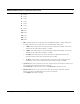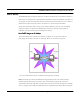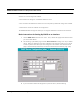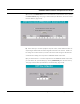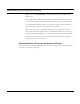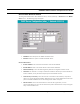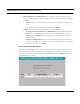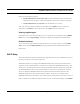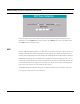User's Manual
Table Of Contents
- Chapter 1 Introduction
- Features and Benefits
- Equipment Features
- SPEEDLAN K2's Polling Protocol -- How it Works in Star Networks
- SPEEDLAN 9000 Mesh Protocol -- How It Works in Non-Line-of-Sight Networks
- Chapter 2 Installing the SPEEDLAN 9101 & SPEEDLAN 9102 Hardware
- Rooftop and Tower Installations Warning
- Hardware Overview
- Drawings of Outdoor, Remote-Mounted Components
- The SPEEDLAN 9101 (with an Attached Standard Omni)
- The SPEEDLAN 9102 (with an External Antenna)
- Chapter 3 Using the SPEEDLAN 9000 Configurator
- Initial Configuration of the SPEEDLAN 9000
- Overview of the SPEEDLAN 9000 Configurator Main Menu
- Logging on to the SPEEDLAN 9000 Configurator
- Interfaces
- System
- Routing
- Wireless
- DHCP Server
- DHCP Relay
- NAT
- Diagnostics & Troubleshooting
- Administrative Access Pages
- Chapter 4 Using SPEEDView
- What is SPEEDView?
- System Requirements
- Installation Instructions
- Starting SPEEDView
- The Program Instructions
- The Main Tab
- Options Tab
- Admin Tab
- Chapter 5 Basics of IP Addressing
- Basics of IP Addressing
- Glossary for Standard Data Communications
- Glossary for Standard Data Communications
- Software License Agreement
SPEEDLAN 9000 Installation and Operation User Guide
3-30 Using the SPEEDLAN 9000 Configurator
Select one of the following options:
• Provide addresses for known clients only: Provides addresses to those clients that the
DHCP server does recognize, and declines address to those clients it does not recognize.
• Provide addresses for any requests: Provides addresses to any client.
Next, enter the Host, Hardware Address and IP Address. Click Update after you change any
information. Click Delete to remove information. Click Add to add new information.
Viewing Log Messages
If the DHCP server is not working properly, you can view system log messages by choosing DHCP
Server. Then, choose Log Messages. The page will display log messages for the DHCP server.
Enabled Interfaces
To view a summary of the interfaces that the DHCP server is currently running on, choose DHCP
Server. Then, choose Enabled Interfaces. The page will display the enabled interfaces for the
DHCP server.
DHCP Relay
This section defines the elements described a few pages back in the section, called Basic Instructions
for Setting Up DHCP on an Interface, page 3-25.
DHCP Relay allows you to configure the SPEEDLAN 9000 to relay (forward) any DHCP requests
originating on the wireless interface to a DHCP server outside of the SPEEDLAN 9000 cloud. This
allows you to use existing DHCP servers to assign IP addresses and other configuration parameters
for SPEEDLAN 9000 routers via their wireless interfaces. If this service is enabled and no DHCP
servers are listed, the SPEEDLAN 9000 will relay DHCP requests to the DHCP server that the
SPEEDLAN 9000 used to get its wireless interface address. If this service is enabled and the
SPEEDLAN 9000 did not use DHCP to get an address for its wireless interface, then there must be at
least one DHCP server address listed for this feature to work. To set the DHCP Relay, choose DHCP