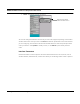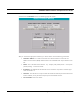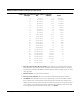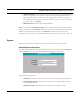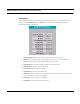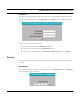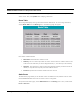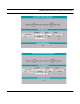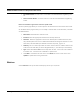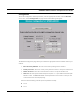User's Manual
Table Of Contents
- Chapter 1 Introduction
- Features and Benefits
- Equipment Features
- SPEEDLAN K2's Polling Protocol -- How it Works in Star Networks
- SPEEDLAN 9000 Mesh Protocol -- How It Works in Non-Line-of-Sight Networks
- Chapter 2 Installing the SPEEDLAN 9101 & SPEEDLAN 9102 Hardware
- Rooftop and Tower Installations Warning
- Hardware Overview
- Drawings of Outdoor, Remote-Mounted Components
- The SPEEDLAN 9101 (with an Attached Standard Omni)
- The SPEEDLAN 9102 (with an External Antenna)
- Chapter 3 Using the SPEEDLAN 9000 Configurator
- Initial Configuration of the SPEEDLAN 9000
- Overview of the SPEEDLAN 9000 Configurator Main Menu
- Logging on to the SPEEDLAN 9000 Configurator
- Interfaces
- System
- Routing
- Wireless
- DHCP Server
- DHCP Relay
- NAT
- Diagnostics & Troubleshooting
- Administrative Access Pages
- Chapter 4 Using SPEEDView
- What is SPEEDView?
- System Requirements
- Installation Instructions
- Starting SPEEDView
- The Program Instructions
- The Main Tab
- Options Tab
- Admin Tab
- Chapter 5 Basics of IP Addressing
- Basics of IP Addressing
- Glossary for Standard Data Communications
- Glossary for Standard Data Communications
- Software License Agreement
SPEEDLAN 9000 Installation and Operation User Guide
Using the SPEEDLAN 9000 Configurator 3-15
CIDR Table (For Netmask Information Purposes)
•
Bring Up Interface/Take Down Interface: If the status is "Up" the button will read "Take
Down Interface." If the status is "Down" the button will read "Take Up Interface". These but-
tons allow you to temporarily disable a network interface and then enable it again for diag-
nostic purposes.
• Restart Interface: Click to restart the interface.
• Reset to Factory Defaults: Click to revert to factory default settings for this interface.
• Use DHCP: Select this option if you want to dynamically acquire an IP address or DHCP
from a DHCP server. DHCP (Dynamic Host Configuration Protocol) server assigns the IP
address to each computer as the computer connects to the network. If a computer moves to
a new network, it must be assigned a new IP address for that network. DHCP can be used
to manage these assignments automatically. Then, click Update.
CIDR Length
CIDR LengthCIDR Length
CIDR Length Mask
MaskMask
Mask # Networks
# Networks# Networks
# Networks # Hosts
# Hosts# Hosts
# Hosts
/8 255.0.0.0 1 A 16,777,214
/9 255.128.0.0 128 B 8,388,352
/10 255.192.0.0 64 B 4,194,176
/11 255.224.0.0 32 B 2,097,088
/12 255.240.0.0 16 B 1,048,544
/13 255.248.0.0 8 B 524,272
/14 255.252.0.0 4 B 262,136
/15 255.254.0.0 2 B 131,068
/16 255.255.0.0 1 B 65,534
/17 255.255.128.0 128 C 32,512
/18 255.255.192.0 64 C 16,256
/19 255.255.224.0 32 C 8,128
/20 255.255.240.0 16 C 4,064
/21 255.255.248.0 8 C 2,032
/22 255.255.252.0 4 C 1,016
/23 255.255.254.0 2 C 508
/24 255.255.255.0 1 C 254
/25 255.255.255.128 2 Subnets 124
/26 255.255.255.192 4 Subnets 62
/27 255.255.255.224 8 Subnets 30
/28 255.255.255.240 16 Subnets 14
/29 255.255.255.248 32 Subnets 6
/30 255.255.255.252 64 Subnets 2
/31 255.255.255.254 none none
/32 255.255.255.255 1/256 C 1