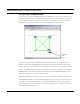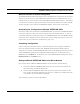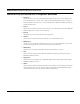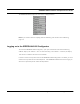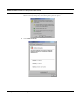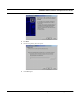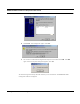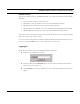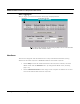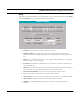User's Manual
Table Of Contents
- Chapter 1 Introduction
- Features and Benefits
- Equipment Features
- SPEEDLAN K2's Polling Protocol -- How it Works in Star Networks
- SPEEDLAN 9000 Mesh Protocol -- How It Works in Non-Line-of-Sight Networks
- Chapter 2 Installing the SPEEDLAN 9101 & SPEEDLAN 9102 Hardware
- Rooftop and Tower Installations Warning
- Hardware Overview
- Drawings of Outdoor, Remote-Mounted Components
- The SPEEDLAN 9101 (with an Attached Standard Omni)
- The SPEEDLAN 9102 (with an External Antenna)
- Chapter 3 Using the SPEEDLAN 9000 Configurator
- Initial Configuration of the SPEEDLAN 9000
- Overview of the SPEEDLAN 9000 Configurator Main Menu
- Logging on to the SPEEDLAN 9000 Configurator
- Interfaces
- System
- Routing
- Wireless
- DHCP Server
- DHCP Relay
- NAT
- Diagnostics & Troubleshooting
- Administrative Access Pages
- Chapter 4 Using SPEEDView
- What is SPEEDView?
- System Requirements
- Installation Instructions
- Starting SPEEDView
- The Program Instructions
- The Main Tab
- Options Tab
- Admin Tab
- Chapter 5 Basics of IP Addressing
- Basics of IP Addressing
- Glossary for Standard Data Communications
- Glossary for Standard Data Communications
- Software License Agreement
SPEEDLAN 9000 Installation and Operation User Guide
3-4 Using the SPEEDLAN 9000 Configurator
Wireless Interface IP Address Assignment
The SPEEDLAN 9000 by default will attempt to get an IP address from a DHCP server for its wireless
interface. It too will revert to a static address after 30 seconds using an address from the 10.x.y.z
network where x,y,z are the last three octets of the SPEEDLAN 9000s wireless interface. This method
is used to ensure uniqueness. Because the last three octets of the IP address are variable a netmask
of 255.0.0.0 (/8) is used in order for the SPEEDLAN 9000s to communicate on this network.
Automating the Configuration of Multiple SPEEDLAN 9000s
Some of the configuration parameters for the SPEEDLAN 9000 are common to all SPEEDLAN 9000s
in the same network, for instance the channel and data rate of the wireless interface. In order to
automate the distribution of these parameters to each SPEEDLAN 9000 router, the SPEEDLAN 9000
Configurator has a “Replication” feature that will send common configuration items to one or more
of the routers. For more information, see Replication, page 3-42.
Completing Configuration
Certain configuration parameters require a reboot after they have been changed. Therefore, to
ensure all changes have been activated, each SPEEDLAN 9000 should be rebooted when its
configuration is complete. Multiple SPEEDLAN 9000 routers can be rebooted at the same time from
either the SPEEDView application or the SPEEDLAN 9000 Configurator. To reboot the router in
SPEEDView, click the Admin tab. To reboot the router in the SPEEDLAN 9000 Configurator, choose
Remote Control from the Admin menu.
Adding Additional SPEEDLAN 9000s to the Wired Network
If you need to add an additional SPEEDLAN 9000 to the wired network, do the following:
1 Connect the additional SPEEDLAN 9000 routers to a hub or switch on the network and
have DHCP assign IP addresses dynamically.
2 Connect additional SPEEDLAN 9000 routers to a hub or switch on the network one at a
time, changing the wired IP address of each router as it is added, to an address other than
192.168.69.1 (to avoid duplicate IP addresses).
If you need help, contact your system administrator.