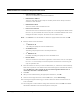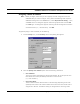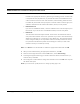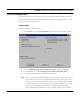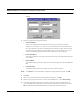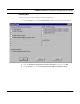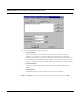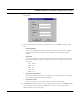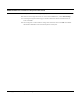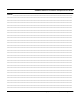User's Manual
Table Of Contents
- Chapter 1 Introduction
- Product Description and Contents
- Product Features
- Chapter 2 Quick Start
- Rooftop and Tower Installations Warning
- Installation Steps
- Installation Diagrams
- Chapter 3 Hardware
- Drawings of Components
- SPEEDLAN 8500 ODU Hardware
- Antenna
- Restoring Factory Default Settings on the SPEEDLAN 8500 IDU
- Upgrading the Firmware
- Chapter 4 Overview of Configurator
- Installation and Setup
- Toolbar and Menus
- Chapter 5 Configuring SPEEDLAN
- General Setup
- Interface & Advanced Interface Setup
- The Setup Buttons
- Chapter 6 Bridging Setup
- IDU Setup
- Chapter 7 Setting Up the IP Addresses (IP Host Setup)
- Part I - Quick Overview of IP Addressing
- Part II - Setting Up the IP Address
- Part III - Setting Up NAT
- Chapter 8 IP-Router Setup
- IP Routing Setup
- Chapter 9 SNMP Setup
- SNMP Setup
- Chapter 10 System Access Setup
- System Access Setup
- Chapter 11 SNMP Monitoring
- Remote Statistics
- Interface Monitor
- Ethernet-like Interface Monitor
- SectorPRC Station Entries
- 11Mb RF Interface
- SNMP Monitor
- IP Monitor
- IP/TCP/UDP Monitor
- ICMP Monitor
- Chapter 12 Tables
- System Information
- IDU Learn Table
- IP ARP Table
- IP Route Table
- IP/TCP Connection Table
- IP/UDP Listener Table
- Local IP-Address Table
- Chapter 13 Analyzing Wireless Equipment
- Select Another Device
- Analysis Polling Interval
- Wireless Link Test
- Antenna Alignment
- Glossary for Standard Data Communications
- Glossary for Standard Data Communications
- Appendixes
- Appendix A Protocols & Ethernet Addresses
- Common Ethernet Protocols
- Common Ethernet Vendor Addresses
- Common Ethernet Multicast Addresses
- Common Ethernet Broadcast Addresses
- Appendix B Startup LED Patterns
- Startup LED Patterns
SPEEDLAN 8500 Series Installation and Operation User Guide
7-20 Setting Up the IP Addresses (IP Host Setup)
Part III - Setting Up NAT
This section explains how to setup outgoing and incoming Network Address Translation (NAT). For
more information on outgoing and incoming NAT, see Diagram of Outgoing NAT, page 7-11 and
Diagram of Incoming NAT, page 7-12.
Outgoing NAT
To setup outgoing NAT, do the following:
1 From the Setup
menu, choose General Setup. The General Setup dialog box appears.
2 Select the Enable Outgoing Network Address Translation check box. Click OK.
3 From the Setup menu, choose Outgoing Network Address Translation Setup.
4 The Outgoing Address Translation Setup dialog box appears.
Note: NAT is a useful tool that will be enabled the majority of the time on the remote side of
the wireless connection. It is rarely enabled on the base station. NAT is also useful to
have private networks connected to public networks (i.e., the Internet) without needing
a public IP address for every node. By using only one public IP address, NAT controls
who in the private network made a request to an address in the public network.
This translates the IP addresses from one side to another, hiding the private network