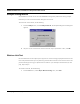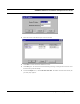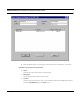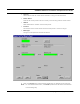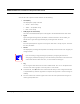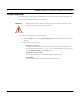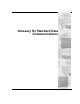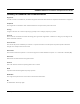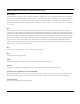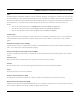User's Manual
Table Of Contents
- Chapter 1 Introduction
- Product Description and Contents
- Product Features
- Chapter 2 Quick Start
- Rooftop and Tower Installations Warning
- Installation Steps
- Installation Diagrams
- Chapter 3 Hardware
- Drawings of Components
- SPEEDLAN 8500 ODU Hardware
- Antenna
- Restoring Factory Default Settings on the SPEEDLAN 8500 IDU
- Upgrading the Firmware
- Chapter 4 Overview of Configurator
- Installation and Setup
- Toolbar and Menus
- Chapter 5 Configuring SPEEDLAN
- General Setup
- Interface & Advanced Interface Setup
- The Setup Buttons
- Chapter 6 Bridging Setup
- IDU Setup
- Chapter 7 Setting Up the IP Addresses (IP Host Setup)
- Part I - Quick Overview of IP Addressing
- Part II - Setting Up the IP Address
- Part III - Setting Up NAT
- Chapter 8 IP-Router Setup
- IP Routing Setup
- Chapter 9 SNMP Setup
- SNMP Setup
- Chapter 10 System Access Setup
- System Access Setup
- Chapter 11 SNMP Monitoring
- Remote Statistics
- Interface Monitor
- Ethernet-like Interface Monitor
- SectorPRC Station Entries
- 11Mb RF Interface
- SNMP Monitor
- IP Monitor
- IP/TCP/UDP Monitor
- ICMP Monitor
- Chapter 12 Tables
- System Information
- IDU Learn Table
- IP ARP Table
- IP Route Table
- IP/TCP Connection Table
- IP/UDP Listener Table
- Local IP-Address Table
- Chapter 13 Analyzing Wireless Equipment
- Select Another Device
- Analysis Polling Interval
- Wireless Link Test
- Antenna Alignment
- Glossary for Standard Data Communications
- Glossary for Standard Data Communications
- Appendixes
- Appendix A Protocols & Ethernet Addresses
- Common Ethernet Protocols
- Common Ethernet Vendor Addresses
- Common Ethernet Multicast Addresses
- Common Ethernet Broadcast Addresses
- Appendix B Startup LED Patterns
- Startup LED Patterns
SPEEDLAN 8500 Series Installation and Operation User Guide
Analyzing Wireless Equipment 13-7
Important Wireless Statistics
Some of the most important wireless statistics are the following:
• Link Quality
This displays the quality of the link.
• Green = Good activity
• Yellow = Acceptable activity
• Red = Poor activity
• SNR (Signal-to-Noise Ratio)
The ratio of the standard description of the signal to the standard deviation of the noise.
• Signal
Again, the higher the signal level, the better. In order for the link to be successful, you
should have a signal level approximately 20 points higher than the noise.
• Noise
Since the spread spectrum signals run clearly, the noise level is usually very low. The lower
the noise, the better.
• Packets
This displays the percentage of test packets successfully received at each end. A higher per-
centage is better.
If you are loosing a large percentage of packets, try realigning the antenna or
changing its polarization (keeping in mind the antenna polarization must be the same
at both ends of the wireless link. Then, run the wireless link test again.
• Log
You can log the results of the link test into an ASCII text file. You can run the performance
over time and create a graphic to view the past to current results.
8 To exit this test, click Quit. Rerun the wireless link test after you have configured each IDU
or implemented any antenna alignments to verify that all equipment is communicating suc-
cessfully.
9 Fine tune antennas to maximize signal level at each site and repeat the link test again to
confirm good performance.
TIP