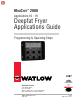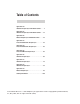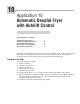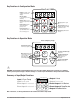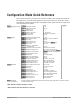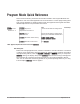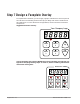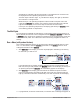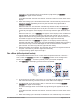MINICHEF 2000 TM Applications 10 - 19 Deepfat Fryer Applications Guide Programming & Operating Steps 97 TOTAL CUSTOMER SATISFACTION Watlow Controls 1241 Bundy Blvd. P.O. Box 5580 Winona, Minnesota U.S.A. 55987-5580 (507) 454-5300, Fax (507) 452-4507 WMC2-XAGN-0003-Rev A May 1997 ISO 9001 Registered Company Winona, Minnesota USA $5.00 Made in the U.S.A.
Table of Contents Application 10 Automatic Deepfat Fryer with Autolift Control . . . . 1 Application 11 Automatic Deepfat Fryer with Autolift Control . . . 11 Application 12 Manual Deepfat Fryer with Autolift Control. . . . . 23 Application 13 Pressurized Automatic Deepfat Fryer . . . . . . . . 35 Application 14 Pressurized Automatic Deepfat Fryer . . . . . . . . 45 Application 15 Pressurized Manual Deepfat Fryer . . . . . . . . . . 55 Application 16 Automatic Deepfat Fryer . . . . . . . . . . . . . . . .
10 Application 10 Automatic Deepfat Fryer with Autolift Control Single Heat Channel, Four Menus Introduction to Application 10 . . . . . . . . . . . . . . 1 Configuration Mode Quick Reference . . . . . . . . . 3 Program Mode Quick Reference . . . . . . . . . . . . 4 Step 7 Design a Faceplate Overlay. . . . . . . . . . . 5 Step 8 Operate the Controller . . . . . . . . . . . . . .
Key Functions in Configuration Mode MINICHEF 2000 Display five-digit, sevensegment numeric LED display. Indicator lights (1 for each key, 2 for heat channels). G A Edit key (A) Access the next level of parameters or values. Enter key (B) Enter the value and return to previous level. Home key (D) Move to Operation Mode with a two-second key press. H C B Edit Up key (C) Move up the lists. Enter D Home Escape key (E) Return to original value when editing a parameter value.
Configuration Mode Quick Reference These are the functions, parameters and values included in the Configuration Mode for this application. You must select Application 10 to access them. For directions, see the Hardware & Software Setup Guide. The Appendix of that guide includes an explanation of all parameters and values.
Program Mode Quick Reference These are the functions, parameters and values included in the Program Mode for this application. You must select Application 10 to access them. For menu programming directions, see the Hardware & Software Setup Guide. The Appendix of that guide includes a detailed explanation of all parameters and values. Function [M`__] Menu Numbers 1 - 4 Parameter [Stpt1] Set point 1 Temperature of channel 1. Value Format varies based on configuration. [TiNe1] Time 1 Menu run time.
Step 7 Design a Faceplate Overlay To complete the installation, you must apply a graphic membrane to the front panel of the controller. The following artwork will help you design and create a membrane for this application. For more dimensions and guidelines, see the Hardware & Software Setup Guide. Suggested End-user Overlay: Your Company Logo Heat Menu 1 Menu 2 Up Menu 3 Menu 4 Down This Prototyping and Training Membrane Overlay will help you with the configuration and programming steps.
Step 8 Operate the Controller Summary of Key Functions in Operation Mode Key Function A Menu 1 B Menu 2 C Basket up D Menu 3 E Menu 4 F Basket down Startup Apply power to the fryer and add cooking oil if necessary. Initial Preheat At power-up, the unit will preheat to the temperature value set in the Configuration Mode [Etype] / [preHt]. The display will show [prE-`] [`Heat] followed by oil temperature as the oil heats up.
Start/Stop key indicator light will flash slowly. The temperature of Channel 1 will be displayed until the operating temperature is reached. The heat output indicator light - G, just below the display- will light up whenever the controller is calling for heat. When the fryer is at operating temperature (above relative set point minus the ready band) [ready] will appear on the display and the Start/Stop key indicator light will flash rapidly. You are now ready to cook with the active menu.
the display. (The message, which varies based on programming at [M`__] / [ALArn] will appear for ten seconds.) An audible tone will sound for five seconds. Time will continue to count down on the display. 4. When the cooking cycle is finished the basket will rise automatically.
lowing will happen, depending on the way the controller was programmed at [EtypE] / {Sound]: With Sound set to 0: The controller automatically switches to idle, where the controller maintains the temperatures at set point and does not run time. [`idle] or time of day will appear on the display. The menu key indicator light will flash slowly. With Sound set to 1, 2, or 3: [``End] will appear on the display and an audible tone will be emitted. The menu key indicator light will flash rapidly.
Temperature Alarms The controller will alert you to temperature alarm conditions if they occur. If an alarm occurs, take action as determined by your supervisor. See the Appendix in the Hardware & Software Setup Guide for a Troubleshooting Chart and a summary of temperature alarms. Errors The controller will alert you to errors if they occur. Errors are critical problems that shut down the unit. If an error occurs, an error message will appear on the display.
11 Application 11 Automatic Deepfat Fryer with Autolift Control Single Heat Channel, 40 Menus Introduction to Application 11 . . . . . . . . . . . . . 11 Configuration Mode Quick Reference . . . . . . . . 13 Program Mode Quick Reference. . . . . . . . . . . . 14 Step 7 Design a Faceplate Overlay . . . . . . . . . . 15 Step 8 Operate the Controller . . . . . . . . . . . . . 16 Application 11 is designed for the operation of a deep fat fryer.
Key Functions in Configuration Mode MINICHEF 2000 Display five-digit, sevensegment numeric LED display. Indicator lights (1 for each key, 2 for heat channels). G A Edit key (A) Access the next level of parameters or values. Enter key (B) Enter the value and return to previous level. Home key (D) Move to Operation Mode with a two-second key press. H C B Edit Up key (C) Move up the lists. Enter D Home Escape key (E) Return to original value when editing a parameter value.
Configuration Mode Quick Reference These are the functions, parameters and values included in the Configuration Mode for this application. You must select Application 11 to access them. For directions, see the Hardware & Software Setup Guide. The Appendix of that guide includes an explanation of all parameters and values.
Program Mode Quick Reference These are the functions, parameters and values included in the Program Mode for this application. You must select Application 11 to access them. For menu programming directions, see the Hardware & Software Setup Guide. The Appendix of that guide includes a detailed explanation of all parameters and values.
Step 7 Design a Faceplate Overlay To complete the installation, you must apply a graphic membrane to the front panel of the controller. The following artwork will help you design and create a membrane for this application. For more dimensions and guidelines, see the Hardware & Software Setup Guide.
Step 8 Operate the Controller Summary of Key Functions in Operation Mode Key Operation Function A Idle Temperature Number One B Idle Temperature Number Two C Increment and Basket Up D Menu Select E Start/Stop F Decrement and Basket Down Start-up Apply power to the fryer and add cooking oil if necessary. Select a Menu 1. Press the Menu Select key. The controller will display the currently selected menu. If no menus have been programmed the word [`nonE] will appear on the display.
Initial Preheat At power-up, the unit will preheat to the temperature value set in the Configuration Mode [Etype] / [preHt]. The display will show [Pre-`] [`HEat] followed by oil temperature as the oil heats.
1. Select the menu you want to run as shown earlier in “Select a Menu”. 2. With [`idle] or time of day on the display, press the Start/Stop key.
With Sound set to 0: The controller automatically switches to idle. [`idle] or current time will appear on the display. The Start/Stop key indicator light will flash slowly. The controller will maintain temperature at the programmed set point. With Sound set to 1, 2, or 3: [``End] will appear on the display and an audible tone will be emitted. The Start/Stop key indicator light will flash rapidly.
rent time will appear on the display. The Start/Stop key indicator light will flash slowly. The controller will maintain temperature at the programmed set point. With Sound set to 1, 2, or 3: [``End] will appear on the display and an audible tone will be emitted. The Start/Stop key indicator light will flash rapidly. You can acknowledge and silence the tone by pressing the Start/Stop key or it will automatically time out within 2 seconds for setting 1 or 20 seconds for settings 2 or 3 and then go into idle.
Manual Basket Lift At any time you can raise or lower the basket manually by using the Down-arrow key (to lower) or the Up-arrow key (to raise). If you raise the basket manually while cooking, the timer will pause. Countdown time will resume when you manually lower the basket or when you press the active menu key. ç WARNING: The Basket Up and Basket Down Keys cause or initiate motion.
Errors The controller will alert you to errors if they occur. Errors are critical problems that shut down the unit. If an error occurs, an error message will appear on the display. You should switch off the power and call for service. See the Appendix in the Hardware & Software Setup Guide for a Troubleshooting Chart and a summary of errors.
12 Application 12 Manual Deepfat Fryer with Autolift Control Single Heat Channel, One Menu Introduction to Application 12 . . . . . . . . . . . . . 23 Configuration Mode Quick Reference . . . . . . . . 25 Step 7 Design a Faceplate Overlay . . . . . . . . . . 27 Step 8 Operate the Controller . . . . . . . . . . . . . 28 Application 12 allows you to program a menu to control one temperature channel and cooking time for a manual deepfat fryer. Overview of Key Steps 1. Install the MINICHEF 2000. 2.
Key Functions in Configuration Mode MINICHEF 2000 Display five-digit, sevensegment numeric LED display. Indicator lights (1 for each key, 2 for heat channels). G H A Edit key (A) Access the next level of parameters or values. Enter key (B) Enter the value and return to previous level. Home key (D) Move to Operation Mode with a two-second key press. C B Edit Up key (C) Move up the lists. Enter D Home Escape key (E) Return to original value when editing a parameter value.
Configuration Mode Quick Reference These are the functions, parameters and values included in the Configuration Mode for this application. You must select Application 12 to access them. For directions, see the Hardware & Software Setup Guide. The Appendix of that guide includes an explanation of all parameters and values.
Auto-tuning Note: Before auto-tuning Application 12, [teNp1] in the operations menu must first be set to a value that is typical of your application. (See the Hardware & Software Setup Guide for information on programming menus.) Then set [tHerl] / [tunE1] to [```on]. After you accept [```on], by pressing “Enter,” the controller will display [`tunE] while auto-tuning is taking place. The controller will cancel the auto-tuning process if it cannot be completed in 80 minutes.
Step 7 Design a Faceplate Overlay To complete the installation, you must apply a graphic membrane to the front panel of the controller. The following artwork will help you design and create a membrane for this application. For more dimensions and guidelines, see the Hardware & Software Setup Guide. Suggested End-user Overlay: Your Company Logo Heat 1 Temp 2 Time 3 Up 4 5 Start/ Stop 6 Down This Prototyping and Training Membrane Overlay will help you with the configuration and programming steps.
Step 8 Operate the Controller Summary of Key Functions in Operation Mode Key Function A Temp B Time C Increment & Basket Up D Not Used E Start/Stop F Decrement & Basket Down Startup Apply power to the fryer and add cooking oil if necessary. Set the Menu Set the cooking temperature. 1. Press the Temp key [teNp1] and then the cooking temperature value will appear on the display. 2. Press the Up-arrow or Down-arrow key until the value you want appears on the display. 3. Press the Temp key again.
Five Second Timeout When using the up or down keys to change a value, if you do not press any key for 5 seconds, the controller will automatically be set to the last value on the display and return to [`idle]. Initial Preheat At power-up, the unit will preheat to the temperature value set in the Configuration Mode [Etype] / [preHt]. The display will show [prE-`] [`Heat] followed by oil temperature as the oil heats up.
The Melt Cycle To avoid burning congealed oil (shortening), a slow heating action may be necessary. If this is desired, be sure that in the Configuration Mode [etype] / [melt] has been set to [```on]. Then, when the oil temperature is below 212 ºF the heat output will be limited to 10% of full power. This reduces the chance of burning congealed oil while it is heating.
With Sound set to 1, 2, or 3, [``End] will appear on the display and an audible tone will be emitted. The Start/Stop indicator light will flash rapidly. You can acknowledge and silence the tone by pressing the Start/Stop key or it will time out in 1 to 20 seconds and go into idle. The Start/Stop indicator light will flash slowly. With Sound set to 4 or 5, [``End] will appear on the display and the Start/Stop indicator light will flash rapidly.
5. To repeat cooking, repeat steps 1 through 5. Adjust a Menu While Cooking You can adjust the temperature and time settings during the cooking and hold sequences by performing the actions shown under “Set the Menu” earlier in this section. Changes can be made to temperature and time only during the portion of the cooking sequence in which they are active.
& Software Setup Guide for a Troubleshooting Chart and a summary of temperature alarms. Errors The controller will alert you to errors if they occur. Errors are critical problems that shut down the unit. If an error occurs, an error message will appear on the display. You should switch off the power and call for service. See the Appendix in the Hardware & Software Setup Guide for a Troubleshooting Chart and a summary of errors.
Notes 34 ■ Watlow M I N I C H E F 2000 Application 12
13 Application 13 Pressurized Automatic Deepfat Fryer Single Heat Channel, Six Menus Introduction to Application 13 . . . . . . . . . . . . . 35 Configuration Mode Quick Reference . . . . . . . . 37 Program Mode Quick Reference . . . . . . . . . . . . 38 Step 7 Design a Faceplate Overlay . . . . . . . . . . 39 Step 8 Operate the Controller . . . . . . . . . . . . .
Key Functions in Configuration Mode MINICHEF 2000 Display five-digit, sevensegment numeric LED display. Indicator lights (1 for each key, 2 for heat channels). G H A Edit key (A) Access the next level of parameters or values. Edit Enter key (B) Enter the value and return to previous level. Up key (C) Move up the lists. Enter D Home key (D) Move to Operation Mode with a two-second key press. C B Home Escape key (E) Return to original value when editing a parameter value.
Configuration Mode Quick Reference These are the functions, parameters and values included in the Configuration Mode for this application. You must select Application 13 to access them. For directions, see the Hardware & Software Setup Guide. The Appendix of that guide includes an explanation of all parameters and values.
Program Mode Quick Reference These are the functions, parameters and values included in the Program Mode for this application. You must select Application 13 to access them. For menu programming directions, see the Hardware & Software Setup Guide. The Appendix of that guide includes a detailed explanation of all parameters and values. Function Parameter Value [M`__] Menu Numbers 1-6 [Stpt1] Setpoint 1 Temperature of channel 1. Temp range low to temp range high [TiNe1] Time 1 Menu run time.
Step 7 Design a Faceplate Overlay To complete the installation, you must apply a graphic membrane to the front panel of the controller. The following artwork will help you design and create a membrane for this application. For more dimensions and guidelines, see the Hardware & Software Setup Guide. Suggested End-user Overlay: Your Company Logo Heat Menu 1 Menu 2 Menu 3 Menu 4 Menu 5 Menu 6 This Prototyping and Training Membrane Overlay will help you with the configuration and programming steps.
Step 8 Operate the Controller Summary of Key Functions in Operation Mode Key Function A Menu 1 B Menu 2 C Menu 3 D Menu 4 E Menu 5 F Menu 6 Startup 1. Apply power to the fryer and add cooking oil if necessary. Initial Preheat At power-up, the unit will preheat to the temperature value set in the Configuration Mode [Etype] / [preHt]. The display will show [Pre-`] [`HEat] followed by oil temperature as the oil heats.
The heat output indicator light - G, just below the display- will light up whenever the controller is calling for heat. When the fryer is at operating temperature (above relative set point minus the ready band) [ready] will appear on the display and the Start/Stop key indicator light will flash rapidly. You are now ready to cook with the active menu. If the fryer is at operating temperature, the display goes directly to [ready] without indicating preheat or temperature.
the way the controller was programmed at [etype] / [sound]: With Sound set to 0: The controller automatically switches to [`idle], where the controller maintains the temperatures at set point and does not run time. [`idle] or current time of day will appear on the display. The menu key indicator light flashes slowly. With Sound set to 1, 2, or 3, [``end] will appear on the display and an audible tone will be emitted. The menu key indicator light will flash rapidly.
flashes slowly. With Sound set to 1, 2, or 3: [``end] will appear on the display and an audible tone will be emitted. The menu key indicator light will flash rapidly. You can acknowledge and silence the tone by pressing the active menu key or it will time out in 1 to 20 seconds and go into [`idle]. The menu key indicator light will flash slowly. With Sound set to 4 or 5: [``end] will appear on the display and the menu key indicator light will flash rapidly.
Notes 44 ■ Watlow M I N I C H E F 2000 Application 13
14 Application 14 Pressurized Automatic Deepfat Fryer One Heat Channel, 40 Menus Introduction to Application 14 . . . . . . . . . . . . . 45 Configuration Mode Quick Reference . . . . . . . . 47 Program Mode Quick Reference . . . . . . . . . . . . 48 Step 7 Design a Faceplate Overlay . . . . . . . . . . 49 Step 8 Operate the Controller . . . . . . . . . . . . .
Key Functions in Configuration Mode MINICHEF 2000 Display five-digit, sevensegment numeric LED display. Indicator lights (1 for each key, 2 for heat channels). G A Edit key (A) Access the next level of parameters or values. Up key (C) Move up the lists. Enter D Home key (D) Move to Operation Mode with a two-second key press. C B Edit Enter key (B) Enter the value and return to previous level. H Home Escape key (E) Return to original value when editing a parameter value.
Configuration Mode Quick Reference These are the functions, parameters and values included in the Configuration Mode for this application. You must select Application 14 to access them. For directions, see the Hardware & Software Setup Guide. The Appendix of that guide includes an explanation of all parameters and values.
Program Mode Quick Reference These are the functions, parameters and values included in the Program Mode for this application. You must select Application 14 to access them. For menu programming directions, see the Hardware & Software Setup Guide. The Appendix of that guide includes a detailed explanation of all parameters and values. Function Parameter [M`__] Menu Numbers 1 - 40 [Stpt1] Set point 1 Temperature of set point 1. [TiNe1] Time 1 Run time of set point 1.
Step 7 Design a Faceplate Overlay To complete the installation, you must apply a graphic membrane to the front panel of the controller. The following artwork will help you design and create a membrane for this application. For more dimensions and guidelines, see the Hardware & Software Setup Guide.
Step 8 Operate the Controller Summary of Key Functions in Operation Mode Key Function A Idle one temperature B Idle two temperature C Increment D Menu select E Start/Stop F Decrement Start-up Apply power to the fryer and add cooking oil if necessary. Select a Menu 1. Press the Menu Select key. The controller will display the currently selected menu. If no menus have been programmed the word [`none] will appear on the display.
When the unit reaches initial preheat temperature, [ready] will flash once on the display and an audible tone will sound for 2 seconds. Then [`idle] will appear on the display. (If the Real-time Clock option is installed and [SEtUp] / [Cloc`] is set to [``yes], the time of day will appear on the display.) If the preheat condition is met before power-up, the controller goes directly to idle, and does not display [rEAdy] or sound an audible tone.
[`idle] G RAPID FLASH SLOW FLASH MINICHEF 2000 [pre-`] [`Heat] MINICHEF 2000 H A B Edit Accept D E Exit Back-Up G C F MINICHEF 2000 [100f`] [ready] H A B Edit Accept D E Exit Back-Up G C F H A B Edit Accept D E C Exit Back-Up F AT OPERATING TEMPERATURE (PREHEAT CONDITION MET) If the preheat condition has not been met, the fryer will preheat until [ready] appears on the display. If the fryer is at operating temperature [ready] will immediately appear on the display.
Run A Menu (without preheat feature) This procedure describes how to run a menu when the preheat function is inactive — in other words, when the [Ready] parameter in the [SetUp] function of the Configuration Mode is set to [```no] — and initial preheat power-up has been completed. 1. Select the menu you want to run as shown earlier in “Select a Menu.” 2. With [`idle] or time of day on the display, place food in the pressure fryer and secure the lid on the pressure vessel.
Event outputs Event output 1 assists in controlling pressure. Event output 1 will switch on when a menu starts and switch off when the time remaining is equal to the value programmed in the Configuration Mode under [Etype] / [PtinE]. If a menu is cancelled, Event output 1 switches off immediately. Cancel a menu Canceling a menu stops the controller operation completely. The controller does not maintain set point temperatures or run time.
15 Application 15 Pressurized Manual Deepfat Fryer One Heat Channel Introduction to Application 15 . . . . . . . . . . . . . 55 Configuration Mode Quick Reference . . . . . . . . 57 Step 7 Design a Faceplate Overlay . . . . . . . . . . 59 Step 8 Operate the Controller . . . . . . . . . . . . . 60 Application 15 allows you to program one temperature channel and cooking time for a pressurized manual deepfat fryer. Overview of Key Steps 1. Install the MINICHEF 2000. 2. Wire the controller. 3.
Key Functions in Configuration Mode MINICHEF 2000 Display five-digit, sevensegment numeric LED display. Indicator lights (1 for each key, 2 for heat channels). G A Edit Up key (C) Move up the lists. Enter D Home key (D) Move to Operation Mode with a two-second key press. C B Edit key (A) Access the next level of parameters or values. Enter key (B) Enter the value and return to previous level. H Home Escape key (E) Return to original value when editing a parameter value.
Configuration Mode Quick Reference These are the functions, parameters and values included in the Configuration Mode for this application. You must select Application 15 to access them. For directions, see the Hardware & Software Setup Guide. The Appendix of that guide includes an explanation of all parameters and values.
Auto-tuning Note: Before auto-tuning Application 15, [teNp1] in the operations menu must first be set to a value that is typical of your application. (See Hardware & Software Setup Guide for information on programming menus.) Then set [tHerl] / [tunE1] to [```on]. After you accept [```on], by pressing “Enter,” the controller will display [`tunE] while auto-tuning is taking place. The controller will cancel the auto-tuning process if it cannot be completed in 80 minutes.
Step 7 Design a Faceplate Overlay To complete the installation, you must apply a graphic membrane to the front panel of the controller. The following artwork will help you design and create a membrane for this application. For more dimensions and guidelines, see the Hardware & Software Setup Guide. Suggested End-user Overlay: Your Company Logo Heat 1 Temp 2 Time 3 Up 4 5 Start/ Stop 6 Down This Prototyping and Training Membrane Overlay will help you with the configuration and programming steps.
Step 8 Operate the Controller Summary of Key Functions in Operation Mode Key Function A Temp B Time C Increment D Not Used E Start/Stop F Decrement Startup Apply power to the fryer and add cooking oil if necessary. Set the Menu Set the cooking temperature. 1. Press the Temp key [teNp1] and then the cooking temperature value will appear on the display. 2. Press the Up-arrow or Down-arrow key until the value you want appears on the display. 3. Press the Temp key again.
Five Second Timeout When using the up or down keys to change a value, if you do not press any key for 5 seconds, the controller will automatically be set to the last value on the display and return to [`idle]. Initial Preheat At power-up, the unit will preheat to the temperature value set in the Configuration Mode [seTUp] / [Ready]. The display will show [prE-`] [`Heat] followed by oil temperature as the oil heats up.
The Melt Cycle To avoid burning congealed oil (shortening), a slow heating action may be necessary. If this is desired, be sure that in the Configuration Mode [etype] / [melt] has been set to [```on. Then, when the oil temperature is below 212ºF the heat output will be limited to 10% of full power. This reduces the chance of burning congealed oil while it is heating.
Run A Menu (without preheat feature) This procedure describes how to run a menu when the preheat function is inactive — in other words, when the [Ready] parameter in the [SetUp] function of the Configuration Mode is set to [```no] — and initial preheat power-up has been completed. 1. With [`idle] on the display, place the food in the pressure fryer and secure the lid on the pressure vessel.
Cancel a menu Canceling the menu stops controller operation completely. The controller does not maintain set point temperatures or run time. Users may cancel the menu in order to run another one, to stop menu operation for any reason, or when preparing to shut off the fryer. Press the Start/Stop for 2 seconds. Heat outputs will switch off. Heat output indicator lights will switch off. The display presents [`idle] or the time of day will appear on the display. Change menus or restart 1.
16 Application 16 Automatic Deepfat Fryer One Heat Channel, Six Menus Introduction to Application 16 . . . . . . . . . . . . . 65 Configuration Mode Quick Reference . . . . . . . . 67 Program Mode Quick Reference . . . . . . . . . . . . 68 Step 7 Design a Faceplate Overlay . . . . . . . . . . 69 Step 8 Operate the Controller . . . . . . . . . . . . . 70 Application 16 allows you to program as many as six menu keys to control one temperature channel and cooking time for an automatic deepfat fryer.
Key Functions in Configuration Mode MINICHEF 2000 Display five-digit, sevensegment numeric LED display. Indicator lights (1 for each key, 2 for heat channels). G H A Edit key (A) Access the next level of parameters or values. Enter key (B) Enter the value and return to previous level. Home key (D) Move to Operation Mode with a two-second key press. C B Edit Up key (C) Move up the lists. Enter D Home Escape key (E) Return to original value when editing a parameter value.
Configuration Mode Quick Reference These are the functions, parameters and values included in the Configuration Mode for this application. You must select Application 16 to access them. For directions, see the Hardware & Software Setup Guide. The Appendix of that guide includes an explanation of all parameters and values.
Program Mode Quick Reference These are the functions, parameters and values included in the Program Mode for this application. You must select Application 16 to access them. For menu programming directions, see the Hardware & Software Setup Guide. The Appendix of that guide includes a detailed explanation of all parameters and values. Function Parameter Value [M`__] Menu Numbers 1 - 6 [Stpt1] Set point 1 Temperature of set point 1. Temperature range low to range high.
Step 7 Design a Faceplate Overlay To complete the installation, you must apply a graphic membrane to the front panel of the controller. The following artwork will help you design and create a membrane for this application. For more dimensions and guidelines, see the Hardware & Software Setup Guide.
Step 8 Operate the Controller Summary of Key Functions in Operation Mode Key Function A Menu 1 B Menu 2 C Menu 3 D Menu 4 E Menu 5 F Menu 6 Startup Apply power to the fryer and add cooking oil if necessary. Initial Preheat At power-up, the unit will preheat to the temperature value set in the Configuration Mode [Etype] / [preHt]. The display will show [prE-`] [`Heat] followed by oil temperature as the oil heats up.
The word [Pre-`] [`Heat] will appear on the display for a few moments. The menu key indicator light will flash slowly. The temperature of Channel 1 will then be displayed until the operating temperature is reached. The heat output indicator light - G, just below the display- will light up whenever the controller is calling for heat.
the display. (The message, which varies based on programming at [M```] / [ALArn] will appear for ten seconds.) An audible tone will sound for five seconds. Time will continue to count down on the display. 4. When the cooking cycle is finished one of the following will happen, depending on the way the controller was programmed at [EtypE] / {Sound]. With Sound set to 0: The controller automatically switches to idle, where the controller maintains the temperatures at set point and does not run time.
the way the controller was programmed at [EtypE] / {Sound]: With Sound set to 0: The controller automatically switches to idle, where the controller maintains the temperatures at set point and does not run time. [`idle] or time of day will appear on the display. The menu key indicator light will flash slowly. With Sound set to 1, 2, or 3: [``End] will appear on the display and an audible tone will be emitted. The menu key indicator light will flash rapidly.
Notes 74 ■ Watlow MiniChef 2000 Application 16
17 Application 17 Automatic Deepfat Fryer One Heat Channel, Four Menus Introduction to Application 17 . . . . . . . . . . . . . 75 Configuration Mode Quick Reference . . . . . . . . 77 Program Mode Quick Reference . . . . . . . . . . . . 78 Step 7 Design a Faceplate Overlay . . . . . . . . . . 79 Step 8 Operate the Controller . . . . . . . . . . . . . 80 Application 17 allows you to program as many as four menu keys to control one temperature channel and dual cooking time for an automatic deepfat fryer.
Key Functions in Configuration Mode MINICHEF 2000 Display five-digit, sevensegment numeric LED display. Indicator lights (1 for each key, 2 for heat channels). G H A Edit key (A) Access the next level of parameters or values. Enter key (B) Enter the value and return to previous level. Home key (D) Move to Operation Mode with a two-second key press. C B Edit Up key (C) Move up the lists. Enter D Home Escape key (E) Return to original value when editing a parameter value.
Configuration Mode Quick Reference These are the functions, parameters and values included in the Configuration Mode for this application. You must select Application 17 to access them. For directions, see the Hardware & Software Setup Guide. The Appendix of that guide includes an explanation of all parameters and values.
Program Mode Quick Reference These are the functions, parameters and values included in the Program Mode for this application. You must select Application 17 to access them. For menu programming directions, see the Hardware & Software Setup Guide. The Appendix of that guide includes a detailed explanation of all parameters and values Function Parameter Value [M`__] Menu Numbers 1 - 4 [TiNe1] Time 1 Run time of set point. Format varies based on configuration.
Step 7 Design a Faceplate Overlay To complete the installation, you must apply a graphic membrane to the front panel of the controller. The following artwork will help you design and create a membrane for this application. For more dimensions and guidelines, see the Hardware & Software Setup Guide. Suggested End-user Overlay: Your Company Logo Heat Menu 1 1 Menu 2 4 2 Menu 3 3 5 Menu 4 6 This Prototyping and Training Membrane Overlay will help you with the configuration and programming steps.
Step 8 Operate the Controller Summary of Key Functions in Operation Mode Key Function A Menu 1 B Not Used C Menu 2 D Menu 3 E Not Used F Menu 4 Startup Apply power to the fryer and add cooking oil if necessary. Initial Preheat At power-up, the unit will preheat to the temperature value set in the Configuration Mode [Etype] / [setpt]. The display will show [prE-`] [`Heat] followed by oil temperature as the oil heats up.
If the fryer is not at operating temperature, it will preheat. Meanwhile: The word [Pre-`] [`Heat] will appear on the display for a few moments. The menu key indicator light will flash slowly. The temperature of Channel 1 will be displayed until the operating temperature is reached. The heat output indicator light – G, just below the display – will light up whenever the controller is calling for heat.
With Sound set to 4 or 5, [``End] will appear on the display and the menu key indicator light will flash rapidly. You must acknowledge the audible tone by pressing the active menu key. Once acknowledged, the tone is silenced and the controller goes into idle. 4. Remove the food from the fryer. The controller will continue to regulate to the set point. The menu key indicator light will be off. 5. To repeat cooking, repeat steps 1 through 4.
18 Application 18 Automatic Deepfat Fryer One Heat Channel, 40 Menus Introduction to Application 18 . . . . . . . . . . . . . 83 Configuration Mode Quick Reference . . . . . . . . 85 Program Mode Quick Reference . . . . . . . . . . . . 86 Step 7 Design a Faceplate Overlay . . . . . . . . . . 87 Step 8 Operate the Controller . . . . . . . . . . . . . 88 Application 18 allows you to program as many as forty menus to control one temperature channel and cooking time for an automatic deepfat fryer.
Key Functions in Configuration Mode MINICHEF 2000 Display five-digit, sevensegment numeric LED display. Indicator lights (1 for each key, 2 for heat channels). G H A Edit key (A) Access the next level of parameters or values. Enter key (B) Enter the value and return to previous level. Home key (D) Move to Operation Mode with a two-second key press. C B Edit Up key (C) Move up the lists. Enter D Home Escape key (E) Return to original value when editing a parameter value.
Configuration Mode Quick Reference These are the functions, parameters and values included in the Configuration Mode for this application. You must select Application 18 to access them. For directions, see the Hardware & Software Setup Guide. The Appendix of that guide includes an explanation of all parameters and values.
Program Mode Quick Reference These are the functions, parameters and values included in the Program Mode for this application. You must select Application 18 to access them. For menu programming directions, see the Hardware & Software Setup Guide. The Appendix of that guide includes a detailed explanation of all parameters and values. Function Parameter Value [M`__] Menu Numbers 1 - 6 [Stpt1] Set point 1 Temperature of set point 1. Temperature range low to range high.
Step 7 Design a Faceplate Overlay To complete the installation, you must apply a graphic membrane to the front panel of the controller. The following artwork will help you design and create a membrane for this application. For more dimensions and guidelines, see the Hardware & Software Setup Guide.
Step 8 Operate the Controller Summary of Key Functions in Operation Mode Key Operation Function A Idle One Temp B Idle Two Temp C Increment D Menu Select E Start/Stop F Decrement Start-up Apply power to the fryer and add cooking oil if necessary. Select a Menu 1. Press the Menu Select key. The controller will display the currently selected menu. If no menus have been programmed the word [`none] will appear on the display.
play and an audible tone will sound for 2 seconds. Then [`idle] will appear on the display. If Real Time Clock option is installed and [setUp] / [Cloc`] is set to [``yes], the time of day will appear on the display. Preheat If in the Configuration Mode [SEtUP] / [ready]] has been set to yes, the controller will detect temperatures and preheat to operating temperature (above relative set point minus the ready band) as required. • Activate the menu by pressing the Start/Stop key.
[`idle] G RAPID FLASH SLOW FLASH MINICHEF 2000 [pre-`] [`Heat] MINICHEF 2000 A B Edit Accept D E Exit Back-Up MINICHEF 2000 [100f`] H G C F [ready] H A B Edit Accept D E Exit Back-Up G C F H A B Edit Accept D E C Exit Back-Up F AT OPERATING TEMPERATURE (PREHEAT CONDITION MET) If the preheat condition has not been met, the fryer will preheat until [ready] appears on the display. If the fryer is at operating temperature [ready] will immediately appear on the display.
acknowledge and silence the tone by pressing the Start/Stop key or it will automatically time out within 2 seconds for setting 1 or 20 seconds for settings 2 or 3 and then go into idle. The Start/Stop key indicator light will flash slowly. The controller will maintain temperature at the programmed set point. With sound set to 4 or 5: [``End] will appear on the display and the Start/Stop key indicator light will flash rapidly. You must acknowledge the audible tone by pressing the Start/Stop key.
will maintain temperature at the programmed set point. With sound set to 4 or 5: [``End] will appear on the display and the Start/Stop key indicator light will flash rapidly. You must acknowledge the audible tone by pressing the Start/Stop key. Once acknowledged the audible tone is silenced and the controller goes into idle. The Start/Stop key indicator light will flash slowly. The controller will maintain temperature at the programmed set point. 6. Remove the food from the fryer. 7.
Based on its programming, the unit will run the menu in one of the ways described earlier. Change Menus 1. With the controller in idle, select the menu you want to run by performing the procedure under “Select a Menu” earlier in this section. 2. Press the Start/Stop key. Based on its programming, the unit will run the menu in one of the ways described earlier. Temperature Alarms The controller will alert you to temperature alarm conditions if they occur.
Notes 94 ■ Watlow MiniChef 2000 Application 18
19 Application 19 Manual Deepfat Fryer One Heat Channel Introduction to Application 19 . . . . . . . . . . . . . 95 Configuration Mode Quick Reference . . . . . . . . 97 Step 7 Design a Faceplate Overlay . . . . . . . . . . 99 Step 8 Operate the Controller . . . . . . . . . . . . . 100 Application 19 allows you to program a menu to control one temperature channel and cooking time for a manual deepfat fryer. Overview of Key Steps 1. Install the MINICHEF 2000. 2. Wire the controller. 3.
Key Functions in Configuration Mode MINICHEF 2000 Display five-digit, sevensegment numeric LED display. Indicator lights (1 for each key, 2 for heat channels). G H A Edit key (A) Access the next level of parameters or values. Enter key (B) Enter the value and return to previous level. Home key (D) Move to Operation Mode with a two-second key press. C B Edit Up key (C) Move up the lists. Enter D Home Escape key (E) Return to original value when editing a parameter value.
Configuration Mode Quick Reference These are the functions, parameters and values included in the Configuration Mode for this application. You must select Application 19 to access them. For directions, see the Hardware & Software Setup Guide. The Appendix of that guide includes an explanation of all parameters and values.
Auto-tuning Note: Before auto-tuning Application 19, [teNp1] in the operations menu must first be set to a value that is typical of your application. (See Hardware & Software Setup Guide for information on programming menus.) Then set [tHerl] / [tunE1] to [```on]. After you accept [```on], by pressing “Enter,” the controller will display [`tunE] while auto-tuning is taking place. The controller will cancel the auto-tuning process if it cannot be completed in 80 minutes.
Step 7 Design a Faceplate Overlay To complete the installation, you must apply a graphic membrane to the front panel of the controller. The following artwork will help you design and create a membrane for this application. For more dimensions and guidelines, see the Hardware & Software Setup Guide. Suggested End-user Overlay: Your Company Logo Heat 1 Temp 2 Time 3 Up 4 5 Start/ Stop 6 Down This Prototyping and Training Membrane Overlay will help you with the configuration and programming steps.
Step 8 Operate the Controller Summary of Key Functions in Operation Mode Key Function A Temp B Time C Increment D Not Used E Start/Stop F Decrement Startup Apply power to the fryer and add cooking oil if necessary. Set the Menu Set the cooking temperature. 1. Press the Temp key [teNp1] and then the cooking temperature value will appear on the display. 2. Press the Up-arrow or Down-arrow key until the value you want appears on the display. 3. Press the Temp key again.
Five Second Timeout When using the up or down keys to change a value, if you do not press any key for 5 seconds, the controller will automatically be set to the last value on the display and return to [`idle]. Initial Preheat At power-up, the unit will preheat to the temperature value set in the Configuration Mode [Etype] / [preHt]. The display will show [Pre-`] [`HEat] followed by oil temperature as the oil heats.
The Melt Cycle To avoid burning congealed oil (shortening), a slow heating action may be necessary. If this is desired, be sure that in the Configuration Mode [etype] / [melt] has been set to [```on]. Then, when the oil temperature is below 212 °F the heat output will be limited to 10% of full power. This reduces the chance of burning congealed oil while it is heating.
that is, when the [Ready] parameter in the [SetUp] function of the Configuration Mode is set to [```no] — and initial preheat power-up has been completed. 1. Set the menu as shown earlier. 2.
Timer Output If [Etype]] / [T`OUt]] in the Configuration Mode is set to [``yes], when time is counting down Event Output 2 is on. It is off during [Pause], [`Idle] or [Hold]. Temperature Alarms The controller will alert you to temperature alarm conditions if they occur. If an alarm occurs, take action as determined by your supervisor. See the Appendix in the Hardware & Software Setup Guide for a Troubleshooting Chart and a summary of temperature alarms.
Specifications (1032) Control Mode 1 • Single and dual heat channels, PID or on/off. • Microprocessor-based, programmable, reverse-acting control outputs. • User-selectable embedded application software defines operation of display, keys, inputs, outputs, timing action. • One-step auto-tuning, WatHelp diagnostics, WatCurve temperature compensation.
Ordering Information (1033) F 2 HA- _ _ _ 1 - _ _AA MINICHEF™ 2000 Cooking controller with numerous food equipment application software sets, single and dual channel on/off or PID temperature regulation, timer and machine-function control, microprocessorbased, programmable, auto-tuning, WatCurve™, WatHelp diagnostics, 24VÅ (ac) power input, agency approved, flush mounted (membrane faceplate supplied by customer).
Ordering Information: Part Numbers & Accessories MINICHEF 2000 Accessories MINICHEF 2000 Documentation 0836-0442-0000 WMC2-XUGN-0000 A001-0298-0000 0238-0679-0000 0830-0479-0000 A001-0249-0001 A001-0249-0002 Sensor Input Mating Connector, (RIACON #31007106), 6-position, quick-connect terminal, screw connection for 28-14 AWG wires, tighten to 7 in/lb Power Supply and I / O Mating Connector Kit.
Watlow Controls Watlow Controls is a division of Watlow Electric Mfg. Co., St. Louis, Missouri, a manufacturer of industrial electric heating products since 1922. Watlow begins with a full set of specifications and completes an industrial product that is manufactured totally inhouse, in the U.S.A. Watlow products include electric heaters, sensors, controls and switching devices.
Watlow MINICHEF™ 2000 Deepfat Fryer Applications Guide Watlow Controls, 1241 Bundy Blvd., P.O. Box 5580, Winona, MN U.S.A.