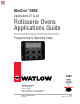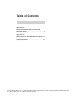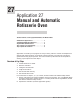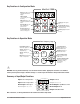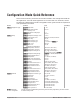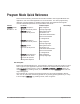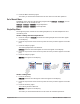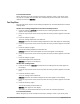MINICHEF 2000 TM Applications 27 & 28 Rotisserie Ovens Applications Guide Programming & Operating Steps 97 TOTAL CUSTOMER SATISFACTION Watlow Controls 1241 Bundy Blvd. P.O. Box 5580 Winona, Minnesota U.S.A. 55987-5580 (507) 454-5300, Fax (507) 452-4507 WMC2-XAGN-0007-Rev A May 1997 ISO 9001 Registered Company Winona, Minnesota USA $5.00 Made in the U.S.A.
Table of Contents Application 27 Manual and Automatic Rotisserie Oven with Meat Probe Option . . . . . . . . . . . . . . . . . . . . . 1 Application 28 Manual Rotisserie Oven with Meat Probe Option. 13 Ordering Information . . . . . . . . . . . . . . . . . . . 27 © The Watlow MINICHEF™ 2000 Rotisserie Oven Applications Guide is copyrighted by Watlow Winona, Inc., May 1997, with all rights reserved.
27 Application 27 Manual and Automatic Rotisserie Oven One Heat Channel, 30 Pre-programmed Menus, One Manual Menu Introduction to Application 27 . . . . . . . . . . . . . . 1 Configuration Mode Quick Reference . . . . . . . . . 3 Program Mode Quick Reference . . . . . . . . . . . . 4 Step 7 Design a Faceplate Overlay. . . . . . . . . . . 5 Step 8 Operate the Controller . . . . . . . . . . . . . .
Key Functions in Configuration Mode MINICHEF 2000 Display five-digit, sevensegment numeric LED display. Indicator lights (1 for each key, 2 for heat channels). G H A Edit key (A) Access the next level of parameters or values. Enter key (B) Enter the value and return to previous level. Home key (D) Move to Operation Mode with a two-second key press. C B Edit Up key (C) Move up the lists. Enter D F E Home Escape Escape key (E) Return to original value when editing a parameter value.
Configuration Mode Quick Reference These are the functions, parameters and values included in the Configuration Mode for this application. You must select Application 27 to access them. For directions, see the Hardware & Software Setup Guide. The Appendix of that guide includes an explanation of all parameters and values.
Program Mode Quick Reference These are the functions, parameters and values included in the Program Mode for this application. You must select Application 27 to access them.. For menu programming directions, see the Hardware & Software Setup Guide. The Appendix of that guide includes a detailed explanation of all parameters and values. Function Parameter Value/Description [M`__] Menu Numbers 1 - 30 [Stpt1] Set point 1 Temperature of set point 1 Temp range low to temp range high.
Step 7 Design a Faceplate Overlay To complete the installation, you must apply a graphic membrane to the front panel of the controller. The following artwork will help you design and create a membrane for this application. For more dimensions and guidelines, see the Hardware & Software Setup Guide.
Step 8 Operate the Controller Summary of Key Functions in Operation Mode Key Function A Temp B Time C Jog & Increment D Menu Select E Start/Stop F Probe & Decrement Startup Apply power to the oven. [`idle] will appear on the display. If the Real-time Clock option is installed and [setUp] / [time] is programmed, the time of day will appear on the display. At this time you can either select a pre-programmed menu or set a manual menu.
3. Press the Menu Select key again. The menu you have chosen becomes the current menu for controller operation. Set a Manual Menu Depending on the way the controller was programmed at [Etype] / [Steps] you can set the menu to run in one step or two. [Etype] / [Steps] = [````1]: Single Step Menu [Etype] / [Steps] = [````2]: Two Step Menu Single Step Menu The single step menu consists of one cooking temperature, one hold temperature and one cooking time. Set the cooking and hold temperatures: 1.
Five Second Timeout When using the Up-arrow or Down-arrow keys to change a value, if you do not press any key for 5 seconds, the controller will automatically be set to the last value on the display and return to [`idle]. Two Step Menu The two step menu consists of two cooking temperatures, one hold temperature and two cooking times. Set the two cooking temperatures and the hold temperature. 1. Press the Temp key [tENP1] and then the first cooking temperature value will appear on the display. 2.
any key for 5 seconds, the controller will automatically be set to the last value on the display and return to [`idle]. Preheat If the [Ready] parameter under the [SEtUP] function in the Configuration Mode is set to yes, the controller will detect temperatures and preheat to operating temperature (above the relative set point minus the ready band) as required. • Activate the menu by pressing the Start/Stop key.
Note: You can skip preheat and go directly to the cooking sequence by pressing the Start/Stop key a second time. If the oven is already at operating temperature [ready] will appear on the display. 3. With [ready] on the display, place the food on the spit. Then press the Start/Stop key (indicated by the rapidly flashing indicator light). The Start/Stop key indicator will light up. Time will count down on the display.
Temp 2 will run until Time 2 expires. You will not see the switch-over from Time 1 to Time 2. 4. When the cooking sequence is complete, the unit will switch to the Hold sequence. An audible tone will sound for two seconds The display will alternate slowly between [`Ho1d] and count up time. The unit will count up time indefinitely. The hold sequence will end and the controller will go into idle when you cancel the current menu by pressing the Start/Stop key. 5.
Cancel a Menu Canceling a menu stops the controller completely. The controller does not maintain set point temperatures or run time. You cancel a menu to run another menu, stop menu operation for any reason, or are preparing to shut off the oven. • Press the Start/Stop key for 2 seconds (in hold, momentarily press the Start/Stop key). Heat outputs will switch off. Heat output indicator light s will switch off. [`idLE] or time of day will be on the display.
28 Application 28 Manual Rotisserie Oven One Heat Channel, One Manual Menu Introduction to Application 28 . . . . . . . . . . . . . 13 Configuration Mode Quick Reference . . . . . . . . 15 Step 7 Design a Faceplate Overlay . . . . . . . . . . 17 Step 8 Operate the Controller . . . . . . . . . . . . . 18 Application 28 allows you to program one manual menu to control one temperature channel and one cooking time for a cook-&-hold oven.
Key Functions in Configuration Mode MINICHEF 2000 Display five-digit, sevensegment numeric LED display. Indicator lights (1 for each key, 2 for heat channels). G H A Edit key (A) Access the next level of parameters or values. Enter key (B) Enter the value and return to previous level. Home key (D) Move to Operation Mode with a two-second key press. C B Edit Up key (C) Move up the lists. Enter D Home Escape key (E) Return to original value when editing a parameter value.
Configuration Mode Quick Reference These are the functions, parameters and values included in the Configuration Mode for this application. You must select Application 28 to access them. For directions, see the Hardware & Software Setup Guide. The Appendix of that guide includes an explanation of all parameters and values.
Auto-tuning Note: Before auto-tuning Application 28, [teNp1] in the operations menu must first be set to a value that is typical of your application. (See the Hardware & Software Setup Guide for information on programming menus.) Then set [tHerl] / [tunE1] to [```on]. After you accept [```on]], by pressing “Enter”, the controller will display [`tunE]] while auto-tuning is taking place. The controller will cancel the auto-tuning process if it cannot be completed in 80 minutes.
Step 7 Design a Faceplate Overlay To complete the installation, you must apply a graphic membrane to the front panel of the controller. The following artwork will help you design and create a membrane for this application. For more dimensions and guidelines, see the Hardware & Software Setup Guide.
Step 8 Operate the Controller Summary of Key Functions in Operation Mode Key Function A Temp B Time C Jog & Increment D Hold Temp E Start/Stop F Probe & Decrement Startup Apply power to the oven. [`idle] will appear on the display. If the Real Time Clock option is installed and [setUp] / [time] is programmed, the time of day will appear on the display. ç WARNING: Starting or initiating a menu can cause or initiate machine motion.
MINICHEF 2000 [tENP1] G [650°f] H A B Edit Accept D E Exit Back-Up MINICHEF 2000 MINICHEF 2000 [500°F] G C F [`idle] G H A B Edit Accept D E Exit Back-Up C F H A B Edit Accept D E Exit Back-Up C F Set the cooking time 1. Press the Time key [tiNE1] and then the cooking time value will appear on the display. 2. Press the Up-arrow or Down-arrow key until the value you want appears on the display. 3. Press the Time key again. The cooking time has been set.
The second cooking temperature has been set. [`idle] will appear on the display. Set the two cooking times. 1. Press the Time key [tiNE1] and then the first cooking time value will appear on the display. 2. Press the Up-arrow or Down-arrow key until the value you want appears on the display. 3. Press the Time key again. The first cooking time has been set. [tiNE2] and then the second cooking time value will appear on the display. 4.
The word [pre-`] [`Heat] will appear on the display for a few moments. The Start/Stop key indicator light will flash slowly. The temperature of Channel 1 will be displayed until the operating temperature is reached. The heat output indicator light - G, just below the display- will light up whenever the controller is calling for heat.
Temp 2 will run until Time 2 expires. You will not see the switch-over from Time 1 to Time 2. 4. When the cooking sequence is complete, the unit will switch to the Hold sequence. An audible tone will sound for two seconds The display will alternate slowly between [`Ho1d] and count up time. The unit will count up time indefinitely. The hold sequence will end and the controller will go into idle when you cancel the current menu by pressing the Start/Stop key. 5.
Jog the Spit When the menu is paused, the unit is in idle or the oven door is open, you can jog the spit by pressing the Jog & Increment key. Event Output 1 is on while key is pressed. ç WARNING: The Jog and Increment keys cause or initiate machine motion. Appropriate reasonable care should be taken to prevent personal injury or machine damage as a result of operator initiated or unexpected machine motion.
Specifications (1032) Control Mode 1 • Single and dual heat channels, PID or on/off. • Microprocessor-based, programmable, reverse-acting control outputs. • User-selectable embedded application software defines operation of display, keys, inputs, outputs, timing action. • One-step auto-tuning, WatHelp diagnostics, WatCurve temperature compensation.
Ordering Information (1033) F 2 HA- _ _ _ 1 - _ _AA MINICHEF 2000™ Cooking controller with numerous food equipment application software sets, single and dual channel on/off or PID temperature regulation, timer and machine-function control, microprocessorbased, programmable, auto-tuning, WatCurve, WatHelp diagnostics, 24VÅ (ac) power input, agency approved, flush mounted (membrane faceplate supplied by customer).
Ordering Information: Part Numbers & Accessories MINICHEF 2000 Accessories MINICHEF 2000 Documentation 0836-0442-0000 WMC2-XUGN-0000 A001-0298-0000 0238-0679-0000 0830-0479-0000 A001-0249-0001 A001-0249-0002 Sensor Input Mating Connector, (RIACON #31007106), 6-position, quick-connect terminal, screw connection for 28-14 AWG wires, tighten to 7 in/lb Power Supply and I / O Mating Connector Kit.
Watlow Controls Watlow Controls is a division of Watlow Electric Mfg. Co., St. Louis, Missouri, a manufacturer of industrial electric heating products since 1922. Watlow begins with a full set of specifications and completes an industrial product that is manufactured totally inhouse, in the U.S.A. Watlow products include electric heaters, sensors, controls and switching devices.
Application 28 Watlow M I N I C H E F 2000 ■ 29
Watlow MINICHEF™ 2000 Rotisserie Ovens Application Guide Watlow Controls, 1241 Bundy Blvd., P.O. Box 5580, Winona, MN U.S.A.