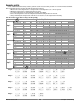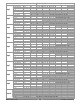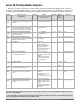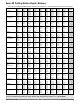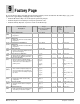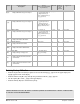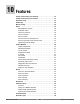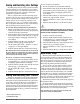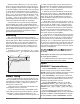User`s manual
Watlow Series SD ■ 57 ■ Chapter 10 Features
Saving and Restoring User Settings
Recording setup and operations parameter settings
for future reference is very important. If you uninten-
tionally change these, you will need to program the cor-
rect settings back into the controller to return the
equipment to operational condition.
After you program the controller and verify proper
operation, use [USr;S] to save the settings into a special
section of memory. If the settings in the controller are
altered and you want to return the controller to the
saved values, use [USr;R] to recall the saved settings.
The non-profiling version has two sets of user settings
and the profiling version only has one set.
To save the Setup and Operations parameters:
1. Ensure all the settings that you want to store are
already programmed into the Setup, Programming,
and Operations Page parameters.
2. From the Home Page, press the Up ¿ and Down ¯
keys together for six seconds until [Fact] appears
in the upper display and [PagE] appears in the
lower display.
3. Press the Advance Key ‰ to step through the
prompts until the [USr;S] prompt appears.
4. Use the Up Key ¿ to select [`yES]*** or ([Set1}
or [Set2})** in the upper display.
5. Press the Infinity Key ˆ to exit the Factory Page.
Note: Only perform the above procedure when you are sure that all
the correct settings are programmed into the controller. Saving the
settings overwrites any previously saved collection of settings. Be
sure to document all the controller settings.
To restore a collection of saved settings:
1. Press the Up ¿ and Down ¯ keys together for six
seconds until [Fact] appears in the upper display
and [PagE] appears in the lower display.
2. Press the Advance Key ‰ to step through the menu
until the [USr;R] prompt appears.
3. Use the Up Key ¿ to select [`yES] in the upper
display.
4. Press the Infinity Key ˆ to exit the Factory Page.
Saving and Restoring User Profiles
Profiles can be backed up and saved independently
from other user settings. Once all the necessary files
and steps have been programmed, the [PrF;s] parame-
ter is used to save the profiles into a special section of
memory. All ten steps of each of the four profiles is
saved even if they are not all being used. If the profile
information is altered and the user wants to return to
the backup profiles, the [PrF;R] parameter will restore
the saved profiles.
To save a backup of the profiles:
1. Be sure all profiles are programmed as desired.
2. From the Home Page, press the Up ¿ and down ¯
keys together for six seconds until [Fact] appears
in the upper display and [PagE] appears in the
lower display.
3. Press the Advance ‰ key to step through the menu
until the [PrF;s] parameter appears.
4. Press the Up ¿ key to select [~Yes] in the upper
display.
5. Press the Infinity ˆ key to exit the Factory Page.
ç
Caution: Only perform this procedure when you are sure that all
the correct profile information is programmed into the controller.
This will overwrite all previously saved profiles.
To restore a backup of the profiles:
1. Press the Up ¿ and down ¯ keys together for six
seconds until [Fact] appears in the upper display
and [PagE] appears in the lower display.
2. Press the Advance ‰ key to step through the menu
until the [PrF;r] parameter appears.
3. Press the Up ¿ key to select [~Yes] in the upper
display.
4. Press the Infinity ˆ key to exit the Factory Page.
Operations Page
Watlow’s patented user-defined menu system im-
proves operational efficiency. The user-defined Opera-
tions Page provides you with a shortcut to monitor or
change the parameter values that you use most often.
You can go directly to the Operations Page from the
Home Page by pressing the Advance Key ‰.
You can create your own Operations Page with as
many as 20 (23 on profiling version) of the active pa-
rameters from the list in the Keys and Displays chap-
ter. When a parameter normally located in the Setup
Page is placed in the Operations Page, it is accessible
through both. If you change a parameter in the Opera-
tions Page, it is automatically changed in its original
page. If you change a parameter in its original page it is
automatically changed in the Operations Page.
The default parameters will automatically appear in
the Operations Page.
To change the list of parameters in the Operations
Page, hold down the Infinity key ˆ, then press the Ad-
vance Key ‰, and hold both down for about six seconds.
This will take you to the Programming Page.
Note: On profiling version, keys must be pressed exactly at the
same time to enter the Programming Page.
**Static set point version only
***Profiling version only