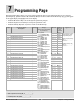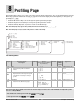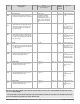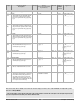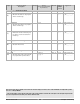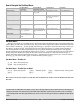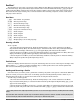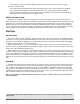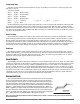User`s manual
Watlow Series SD ■ 48 ■ Chapter 8 Profiling
Jump-loop Step
A profile can jump forward or backwards from any step, except Step 1 of any file. You cannot jump-loop to the
step that you are on.
Jump-loop example:
Step 1 [Stpt] Set Point Step
Step 2 [Stpt] Set Point Step
Step 3 [Soah] Soak Step
Step 4 [Stpt] Set Point Step
Step 5 [~~JL] Jump-loop [~~JF] = 1 [~~JS] = 2 [~~JC] = 1
Step 6 [~End] End
In this example the program will execute steps 2 through 4 a total of 2 times. This includes the initial pass and
the pass associated with the Jump Count of 1. Following the second pass, the End step (Step 6) will be executed
and the program will end. The Jump Count can be any number from 0 to 255. If you enter 0, this will be an infinite
loop and never progresses to Step 6. When Jump File is not set to the current program file, the profile may jump to
any step of any programmed files.
Link File Step
The Link File step enables you to link any step other than the first step of a profile to the first step of another
profile. Linking profiles allows for a simple method to effectively extend the number of steps available in a profile.
All four profiles of the Series SD can be linked together to effectively give you a profile with 40 steps. However,
each link step consumes one of the available profile steps and Step 10 of each profile is an End step. If you link File
1 to File 2, File 2 to File 3 and File 3 to File 4, only 34 steps would be available to perform the actual functions of a
user's profile. In this example, linking the last profile to the first profile causes the profile to run endlessly.
End Step
The End step ends the profile and selects the status of the control set point and event outputs when a profile
finishes. When Hold [hoLd] is selected, the control set point and event outputs maintain the same state they were
in before the End step was executed. When selected as Off [~Off], the control set point will be set to off (control
outputs off) and any event outputs will be set to the off state.
Event Outputs
The flexibility of the Series SD allows configuration of any available output as an event output. An event output
is simply an output that can be turned on or off through a profile step, or manually from the front panel if a profile
is not running. The event may turn any number of peripheral devices on or off to assist you in controlling your
process or system. For instance, an environmental chamber might need to energize a fan to circulate air at a given
time in your profile for one or more steps. The chamber might need to turn lights on or off, lock out the humidifica-
tion system or activate a video recorder. Each output can be configured as an event output on the Setup Page. Once
configured, the option to set an event output's state appears while programming the steps in a profile. The state
can be selected as on or off for each set point step and soak step in the profile.
Guaranteed Soak
The Guaranteed Soak Deviation feature insures that the actual temperature
tracks a programmed profile within a window around set point. See figure be-
low. If the deviation value from set point is exceeded, the timer function pauses,
and the lower display alternately flashes between [~gSd] and the current pa-
rameter until the process variable returns within the deviation window. Setting
[gs;de] to [~yes] enables the Guaranteed Soak Deviation function. When en-
abled, it applies to all steps within the profiles. Programmed in degrees or units,
the value entered for Guaranteed Soak Deviation sets up a plus and minus de-
viation around the set point. [gS;dE] and [~gSd] are located on the Setup Page.
The [~gsd] parameter can also be added to the Operation's Page.
Note: If you have Guaranteed Soak Deviation enabled, the Wait-for Process function is satisfied once the process enters the Guaranteed
Soak Deviation window.
Set Point
Guaranteed Soak
Deviation Window
around Set Point