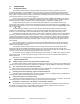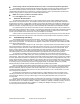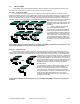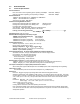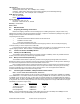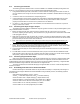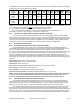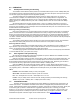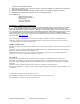Installation guide
WATERS NETWORK SYSTEMS ProSwitch-Xtreme Operating Manual Page 10
7.1 Before Calling for Assistance
1. If difficulty is encountered when installing or operating the unit, refer back to the Installation Section of the
chapter of this manual. Also check to make sure that the various components of the network are inter-
operable.
2. Check the cables and connectors to ensure that they have been properly connected and the cables/wires
have not been crimped or in some way impaired during installation. (About 90% of network downtime can be
attributed to wiring and connector problems.)
3. Make sure that an AC power cord is properly attached to the power supply and the power supply is properly
attached to the switch.
4. Be certain that each AC power cord is plugged into a functioning electrical outlet. Use the PWR LEDs to
verify each unit is receiving power.
5. If the problem is isolated to a network device other than the Waters’ ProSwitch
- Xtreme switch, it is
recommended that the problem device be replaced with a known good device. Verify whether or not the
problem is corrected. If not, go to next step. If the problem is corrected, the Waters’ ProSwitch
- Xtreme
switch and its associated cables are functioning properly.
6. If the problem continues, contact Waters Network Systems Customer Service at 800.328.2275 or email
carolynl@wtrs.com
for assistance.
7.2 When Calling for Assistance
Please be prepared to provide the following information.
1. A complete description of the problem, including the following points:
2. The nature and duration of the problem
3. Situations when the problem occurs
4. The components involved in the problem
5. Any particular application that, when used, appears to create the problem
6. An accurate list of Waters Network Systems product model(s) involved. Include the date(s) that you
purchased the products from your supplier.
7. It is useful to include other network equipment models and related hardware, including personal computers,
workstations, terminals and printers; plus, the various network media types being used.
8. A record of changes that have been made to your network configuration prior to the occurrence of the
problem. Any changes to system administration procedures should all be noted in this record.
7.3 Return Material Authorization (RMA) Procedure
All returns for repair must be accompanied by a Return Material Authorization (RMA) number. To obtain an
RMA number, call Waters Network Systems Customer Service at 800.328.2275 during business hours from 8:00 am
to 5:00 pm (CT) email carolynl@wtrs.com
. When calling, please have the following information readily available:
Name and phone number of your contact person
Name of your company/institution
Your shipping address
Product name
Packing List Number (or Sales Order Number)
Failure symptoms, including a full description of the problem
Waters Network Systems will carefully test and evaluate all returned products, will repair products that
are under warranty at no charge, and will return the warranty-repaired units to the sender with shipping
charges prepaid (see Warranty Information, Appendix A, for complete details). However, if Waters
cannot duplicate the problem or condition causing the return, the unit will be returned as: No Problem
Found.
Waters Network Systems reserves the right to charge for the testing of non-defective units under
warranty. Testing and repair of product that is not under warranty will result in a customer (user)
charge.
7.4 Shipping and Packaging Information
Should you need to ship the unit back to Waters Network Systems, please follow these instructions:
Package the unit carefully.
It is recommended that you use the original container if available.
Units should be wrapped in a "bubble-wrap" plastic sheet or bag for shipping protection. (You may retain all