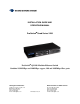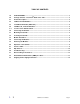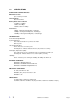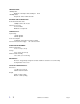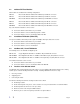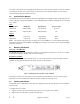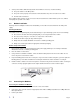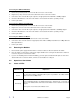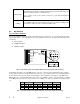Installation guide
12 QS3200 User’s Manual Page 9
Connecting the 100Base-FX Modules
1. Remove the protective plastic covers from the fiber connectors on the module.
2. Plug the ST (or SC) connector on the fiber cable into the fiber socket on the module.
3. Connect the other end of the fiber optic segment to an appropriate device fitted with a 100Mbps adapter.
4. Check the LED indicators on the front of the switch to ensure that the module is operating correctly.
5. Power up the switch.
Connecting the 1000Base-SX/LX Modules
1. Remove the protective plastic covers from the fiber connectors on the module.
2. Plug the SC connector on the fiber cable into the fiber socket on the module.
3. Connect the other end of the fiber optic segment to an appropriate device fitted with a 1000Mbps adapter.
4. Check the LED indicators on the front of the switch to ensure that the module is operating correctly.
5. Power up the switch.
Connecting the 1000Base-TX Module
1. Insert the RJ-45 connector on your cable into the socket of the module.
2. Connect the other end of the cable to an appropriate device with a 100Mbps Fast Ethernet or 10Mbps Ethernet
twisted pair interface.
3. Power up the switch.
3.5 Removing the Modules
1. Ensure that the power supply and the backbone connection cables are disconnected from the switch.
2. Place the switch on a flat surface. Undo the two captive thumbscrews securing the module into the switch. Do
not remove any other screws from the switch.
3. If you are not installing another module immediately, you must replace the blank module plate to ensure that
dust and debris do not enter the switch, as well as to aid circulation of cooling air.
4.0 Operation of the QS3200
4.1 Status of LEDs
LED Indicators Explanation
Power
The red power indicator is illuminated when power is provided to the switch and the
switch is turned to the ON position.
Link/Activity
Green Link/Activity indicators are illuminated when the switch detects a connection to
that port. The indicator blinks when data is transmitted over the network connected to
that port.
When a port is not connected, the indicator is off.