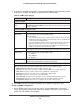Specifications
Network and System Management
350
ProSAFE Gigabit Quad WAN SSL VPN Firewall SRX5308
WARNING:
When you press the hardware factory default Reset button or click
the software Default button, the VPN firewall settings are erased.
All firewall rules, VPN policies, LAN and WAN settings, and other
settings are lost. Back up your settings if you intend on using
them.
Note: After you reboot with factory default settings, the VPN firewall’s
password is password, and the LAN IP address is 192.168.1.1.
Upgrade the Firmware
You can install a different version of the VPN firewall firmware from the Settings Backup and
Firmware Upgrade screen. To view the current version of the firmware that the VPN firewall is
running, from the main menu, select Monitoring. The Router Status screen displays,
showing the firmware version in the System Info section of the screen. After you have
upgraded the firmware, the new firmware version is displayed.
To download a firmware version and upgrade the firmware:
1. Go to the NETGEAR website at http://support.netgear.com.
2. Navigate to the SRX5308 support page, and click the Downloads tab.
3. Click the desired firmware version to reach the download page. Be sure to read the release
notes on the download page before upgrading the VPN firewall’
s software.
4. On the Settings Backup and Firmware Upgrade screen of the VPN firewall (see Figure 225
on page 348), in the Router Upgrade section, click Browse.
5. Locate and select the downloaded firmware file.
6. Click Upload. The
upgrade
process starts.
During the upgrade process, the Settings Backup and Firmware Upgrade screen remains
visible and a status bar shows the progress of the upgrade process. The upgrade process
can take up to 10 minutes. When the status bar shows that the upgrade process is
complete, it can take another 10 minutes before the VPN firewall reboots.
WARNING:
After you have started the firmware installation process, do not
interrupt the process. Do not try to go online, turn off the VPN
firewall, or do anything else to the VPN firewall until the VPN
firewall has fully rebooted.
7. When the reboot process is complete, log in to the VPN firewall again. (If you can see the
unit:
The reboot process is complete when the
Test LED on the front panel goes off.)