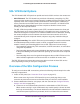Specifications
Virtual Private Networking Using SSL Connections
278
ProSAFE Gigabit Quad WAN SSL VPN Firewall SRX5308
You apply portal layouts by selecting one from the available portal layouts in the configuration
of a domain. When you have completed your portal layout, you can apply the portal layout to
one or more authentication domains (see Configure Domains on page 303). You can also
make the new portal the default portal for the SSL VPN gateway by selecting the default radio
button next to the portal layout name.
The VPN firewall’s default portal address is https://<IP_address>/portal/SSL-VPN, in which
the IP address can be either an IPv4 or an IPv6 address. Both types of addresses are
supported simultaneously
.
The default domain geardomain is assigned to the default
SSL-VPN portal.
You can define individual layouts for the SSL VPN portal. The layout configuration includes
the menu layout, theme, portal pages to display, and web cache control options.
The default
portal layout is the SSL-VPN portal. You can add additional portal layouts. You can also make
any portal the default portal for the VPN firewall by clicking the Default button in the Action
column of the List of Layouts table, to the right of the desired portal layout.
To create an SSL VPN portal layout:
1. Select VPN > SSL VPN > Portal Layouts. The Portal Layouts screen displays the IPv4
settings. (The following figure shows an additional layout in the List of Layouts table as an
example.)
2. Specify the IP version for which you want to add a portal layout:
• IPv4. In the upper right of the screen, the IPv4 radio button is already selected by
default. Go to Step 3.
Figure 183. Portal Layouts screen for IPv4
• IPv6. Select the IPv6 radio button. The Portal Layouts screen displays the IPv6
settings. (The following figure shows an additional layout in the List of Layouts table as an
example.)
Figure 184. Portal Layouts screen for IPv6