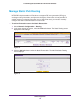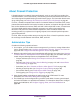Specifications
LAN Configuration
133
ProSAFE Gigabit Quad WAN SSL VPN Firewall SRX5308
4. Enter the settings as described in the following table:
5. Click Apply to save your settings. The new static route is added to the List of IPv6 Static
Routes table.
To edit an IPv6 static route:
1. On the Static Routing screen for IPv6 (see Figure 72 on page 132), click the Edit button
in the Action column for the route that you want to modify. The Edit IPv6 Static Routing
screen displays. This screen is identical to the
Add IPv6 Static Routing screen.
2. Modify the settings as described in the previous table.
3. Click Apply to save your settings.
To delete one or more routes:
1. On the Static Routing screen for IPv6 (see Figure 72 on page 132), select the check box
to the left of each route that you want to delete, or click the Select All table button to
select all routes.
2. Click the Delete table button.
Table 31. Add IPv6 Static Routing screen settings
Setting Description
Route Name The route name for the static route (for purposes of identification and
management).
Active T
o make the static route effective, select the Active check box.
Note: A route can be added to the table and made inactive if not needed. This
allows you to use routes as needed without deleting and re-adding the entry.
IPv6 Destination The destination IPv6 address of the host or network to which the route leads.
IPv6 Prefix Length The destination IPv6 prefix length of the host or network to which the route leads.
Interface From the drop-down list, select the physical or virtual network interface (the WAN1,
WAN2, WAN3, or WAN4 interface, a sit0 Tunnel, LAN interface, or DMZ interface)
through which the route is accessible.
IPv6 Gateway The gateway IPv6 address through which the destination host or network can be
reached.
Metric The priority of the route. Select a value between 2 and 15. If multiple routes to the
same destination exist, the route with the lowest metric is used.