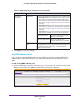Specifications
LAN Configuration
128
ProSAFE Gigabit Quad WAN SSL VPN Firewall SRX5308
2. Click the Add table button under the Static Routes table. The Add Static Route screen
displays:
Figure 70.
3. Enter the settings as described in the following table:
4. Click Apply to save your settings. The new static route is added to the Static Routes table.
To edit an IPv4 static route:
1. On the Static Routing screen for IPv4 (see Figure 69 on page 127), click the Edit button
in the Action column for the route that you want to modify. The Edit Static Route screen
Table 29. Add Static Route screen settings for IPv4
Setting Description
Route Name The route name for the static route (for purposes of identification and
management).
Active T
o make the static route effective, select the Active check box.
Note: A route can be added to the table and made inactive if not needed. This
allows you to use routes as needed without deleting and re-adding the entry. An
inactive route is not advertised if RIP is enabled.
Private If you want to limit access to the LAN only, select the Private check box. Doing so
prevents the static route from being advertised in RIP.
Destination IP Address The destination IP address of the host or network to which the route leads.
Subnet Mask The IP subnet mask of the host or network to which the route leads. If the
destination is a single host, enter 255.255.255.255.
Interface From the drop-down list, select the physical or virtual network interface (the WAN1,
WAN2, WAN3, or WAN4 interface, a VLAN, or the DMZ interface) through which
the route is accessible.
Gateway IP Address The gateway IP address through which the destination host or network can be
reached.
Metric The priority of the route. Select a value between 2 and 15. If multiple routes to the
same destination exist, the route with the lowest metric is used.