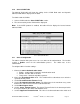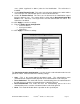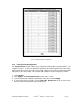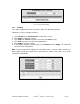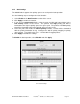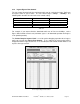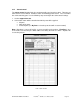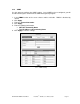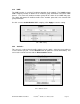Installation guide
WATERS NETWORK SYSTEMS™ ProSwitch
®
- 2600M, User’s Manual, 02/07 Page 42
6.15 – Protected Port Setting
6.13 Trunking
This switch supports three trunk connections which are disabled by default.
Follow these steps to configure trunking:
1. Select Enable in the Trunk Function section of the screen.
2. Click Apply to enable the function.
3. Use Trunk 1 or Trunk 2 to create a trunk of the 10/100Mbps ports.
4. Use Trunk 3 to create a trunk for the Gigabit ports.
5. Click Apply to save the settings.
6. If you want to disable the trunk function, select Disable and click Apply. The switch will
clear the Trunk configuration.
Note: The trunk connection supports the redundant function. If a trunk cable is broken, the
traffic going through that cable will be transferred to another trunk cable in the trunk
connection automatically.
6.16 – Trunk Settings