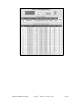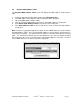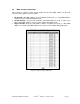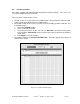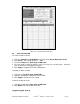Installation guide
WATERS NETWORK SYSTEMS™ ProSwitch
®
- 2600M, User’s Manual, 02/07 Page 32
6.4 Dynamic MAC Address Table
The Dynamic MAC Address Table screen will display the MAC address content for the
ports.
1. Select the port from the drop down arrow next to Destination Port.
2. The MAC address learned by the switch on the port will be displayed.
3. Up to 128 MAC address will be shown.
4. You can select the MAC address to assign as static MAC addresses for the port.
5. Click Add to Static Address Table once you have chosen the port.
6. Click Static Address Table on the left side of the screen to check the static address
assignment.
Note: Because of aging time operation of switch, incorrect MAC addresses can be found in
the MAC Address Table. These incorrect MAC addresses are the devices that had access
to the port at sometime. The switch learns the address and enters them into the learning
table. The switch will clear them out once the aging time is up. You can shorten the aging
time and refresh the screen to ensure that the correct MAC addresses are listed. Once the
correct MAC addresses are listed, recover the aging time.
Figure 6.6 – Dynamic MAC Address Table