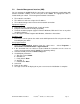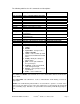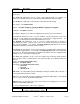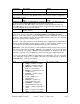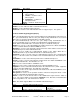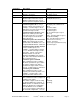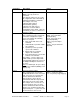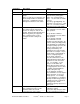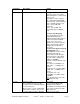Installation guide
WATERS NETWORK SYSTEMS™ ProSwitch
®
- 2600M, User’s Manual, 02/07 Page 9
5.0 Console Management Interface (CMI)
You can manage the 2600M locally by connecting a personal computer or workstation with
terminal emulation software, to the serial port of the 2600M. The appropriate cable is
included with your switch. This management method is ideal when:
The network is unreliable.
The switch has not been assigned an IP address.
The network manager does not have direct network connection.
Equipment Required
Null modem cable, 9 position D-Sub, female to female.
Computer with function RS-232C port (COMx)
Terminal emulation program (HyperTerminal in Windows, Minicom in Linux or any other
emulation software).
To use the Hyper Terminal Program with Windows, follow these instructions.
Hardware setup
1. Connect the console port on the switch to the COM port on the PC using console cable
included with your switch.
Using HyperTerminal
1. Load the HyperTerminal program from the Start menu. Select Programs –
Accessories – Communications – HyperTerminal.
2. If the connection file has not been created, follow the instructions on the screen to
create a new connection named "2600M" (or something similar).
3. Select the COM1 port in the connect using field.
4. Set COM port parameters:
a. "Bits per second: 38400
b. Data Bits: 8
c. Parity Check: None
d. Stop Bit: 1
e. Flow Control: None
5. Select OK.
6. Power on the switch
7. The login screen will be displayed on your screen once the initialization is complete.