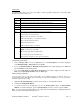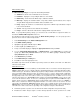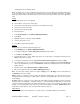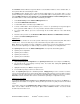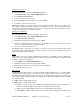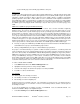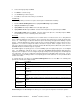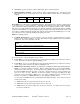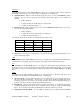Installation guide
WATERS NETWORK SYSTEMS™ ProSwitch
®
- 2600M User’s Manual Page
21
The Out-Filters function will filter out packets with the source/destination addresses in the out-filters table, i.e.
these packets will not be forwarded by the switch.
The In-Filters function will filter in these packets with the MAC addresses in the in-filters table, i.e. these
packets will always be forwarded by the switch. If you set the MAC address learning function of the connection
port to No MAC Learning in the Port Perspective of L2 Switching Database in Advanced Management, only
these MAC addresses in the in-filters table will be forwarded by the switch.
1. Select Static Filtering from the Advanced Management menu.
2. Select Source MAC Address Out-Filters.
3. To add a MAC address to be filtered, press Shift and +.
4. To delete a MAC address from being filtered., press -. There is no precautionary message that appears
before you delete a MAC address, so be sure you want to delete the address before doing so.
5. To search a MAC address, press S to search through the list of MAC addresses in the static filtering
database.
6. Follow the same procedure to enter Destination MAC Address Out-filters and MAC Address In-Filters.
7. Return to the Advanced Management menu.
Spanning Tree
The Spanning Tree function can be used to prevent network loops and to provide backup links with another
network device. It can ensure that only one route exists between any two stations on the network.
Note: Whenever any network connection configuration is changed, the new connection will start to work after
about 30 seconds if spanning tree is enabled. Thirty seconds is the spanning tree re-configuration time.
The Spanning Tree menu from the Advanced Management screen provides the following options:
Spanning Tree Configurations
Spanning Tree Port States
Spanning Tree Path Costs
Spanning Tree Port Priorities
Spanning Tree Configurations
1. Highlight Spanning Tree Configurations in the Spanning Tree Protocol screen and press the Enter key.
2. The top half of this screen displays read-only values. The bottom half, starting with Spanning Tree
Protocol, is user configurable.
3. Highlight a field, then press Enter to change the value.
4. Press the Esc key until you return to the desired screen.
Note: The Spanning Tree protocol is disabled by default. Bridge priority is used to select the root device,
root port, and designated port. The device with the highest priority (lowest value) becomes the STA root device.
If all devices have the same priority, the device with the lowest MAC address will then become the root device.
Hello Time is the time interval for the root device to transmit the spanning tree configuration message.
Spanning Tree Port States
If you highlight Spanning Tree Port States from the Spanning Tree Protocol menu and press the Enter key, a
Spanning Tree Port States screen appears. When you finish, press the Esc key until you return to the desired
screen.
If you want to change the Port Administration Status, highlight the port that you want to change and press
Enter. You can enable or disable the selected port - Up for enable and Down for disable. You can also enable
the STP Protocol from this screen.