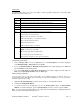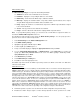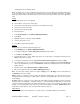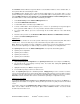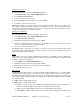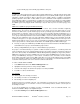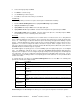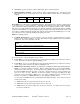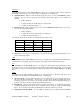Installation guide
WATERS NETWORK SYSTEMS™ ProSwitch
®
- 2600M User’s Manual Page
18
Routing Table
The Routing Table allows you to view, add, delete, or search a particular routing path. The following table
identifies the columns in this screen.
Item Description
Network The IP sub-network address to which the switch can route packets.
Mask The related IP sub-network mask to which the switch can route packets.
Gateway The IP address of the router at the next hop.
Metric The number of hops needed between the switch and the destination network.
VLAN The VLAN within which the gateway or destination resides.
Type The IP route type for the IP subnetwork. There are six IP route types:
Direct - A directly connected subnetwork.
Remote - A remote IP subnetwork or host address.
Myself - A switch IP address on a specific IP subnetwork.
Bcast - A subnetwork broadcast address.
Mcast - An IP multicast address.
Martian - An illegal IP address to be filtered.
Protocol Local - A manually configured routing entry.
NetMgmt - A routing entry set via SNMP.
ICMP - A routing entry obtained via ICMP redirect.
RIP - A routing entry learned via the RIP protocol.
Other - A protocol other than one of the other four listed above.
Adding Routing Table Entries
1. From the Routing Table screen, press Shift and press +. The Route Options screen will be displayed.
Select Default Gateway or Static Route and press Enter.
2. If you select Default Gateway, the Default Route Specification screen will be displayed. Press Enter and
type an IP address for the default gateway.
3. If you select Static Route, the Static Route Specification screen will be displayed. At each field, press
Enter, type the appropriate parameter and press Enter again.
Deleting Routing Table Entries
If you no longer need an entry in the routing table, use the following procedure to delete it. There is no
precautionary message that appears before you delete an entry in the routing table, so be sure you want to
delete the entry before proceeding.
1. Highlight the Routing Table Entry you want to delete and press -. The entry will be deleted.
2. Searching for Routing Table Entries.
3. To search for entries in the Routing table, press S in the Routing Table screen. The Enter Network
Address screen will be displayed. Type the network address you want to search for and press Enter.
Note: You can assign the gateway IP address of the switch with the “Default Gateway” in Adding Routing Table
Entries operation for management through Internet.