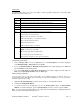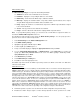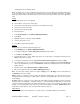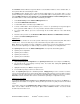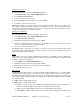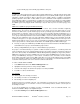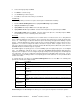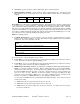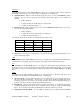Installation guide
WATERS NETWORK SYSTEMS™ ProSwitch
®
- 2600M User’s Manual Page
17
ARP Table
If you select ARP Table (Address Resolution Protocol) from the "IP Networking" screen, an ARP Table screen
appears with the ARP table entries that have been already defined or learned.
You can add, delete and search static entries in the ARP table.
Adding Static ARP Table Entries
1. From the ARP Table screen, press Shift and press +. The Static ARP Specifications screen will be
displayed.
2. Highlight the Internet Address and press Enter. The Enter Internet Address screen will be displayed.
3. Type an Internet Address (IP address). When you finish, press Enter. The Internet address you typed will
be displayed next to Internet Address in the Static ARP Specifications screen.
4. Highlight the Physical Address and press Enter. The Enter Physical Address screen will be displayed.
5. Type the corresponding physical address and press Enter. The physical address you typed will be
displayed next to Physical Address in the Static ARP Specifications screen.
6. Press Esc. The Internet and physical addresses you entered will be displayed in the ARP Table screen.
7. To add more static ARP table entries, repeat these steps. When you finish, press Esc to return to the ARP
Table screen.
Deleting Static ARP Table Entries
There is no precautionary message that appears before you delete a static ARP table entry, so be sure you want
to delete the entry before proceeding.
1. Highlight the ARP entry that you want to delete and press -. The entry will be deleted.
Searching ARP Table Entries
1. From the ARP Table screen, press S. The Search Options screen prompts you to select an Internet
Address or a Physical Address.
2. Select the Internet Address or Physical Address and then enter the IP or physical address you are
searching and press Enter. The address you want to view is highlighted.
Note: The ARP table is a mapping table of IP address and its Ethernet MAC addresses. The ARP table in the
switch is similar to the ARP table in a PC.