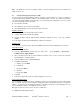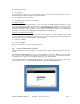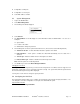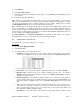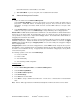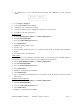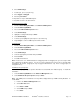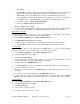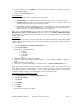Installation guide
WATERS NETWORK SYSTEMS™ ProSwitch
®
- 2600M User’s Manual Page
15
f. Select Active.
Passive mode: Passively snooping on the IGMP Query and IGMP Report. Packets are transferred
between IP Multicast Routers and IP Multicast host groups to learn IP Multicast group members.
Active mode: Actively sending IGMP Query messages to solicit IP Multicast group members.
So, in active mode, the switch will automatically send the IGMP query messages to the network and
check IGMP members. But in passive mode, the switch will not send IGMP query messages.
g. Press Esc to return to the Advanced Management Menu.
h. Return to the IP Multicast Group Perspective menu.
3. Highlight an address and press Enter.
4. To view the VLAN and IP multicast group addresses associated with the MAC address, highlight a host in
the Hosts screen and press Enter. The VLAN/IP Multicast Group Membership screen will appear.
MAC Address Perspective
The MAC address perspective allows you view all characteristics associated with a MAC address,
corresponding VLANs and corresponding ports in the switching database.
1. Select L2 Switching DataBase from the Advanced Management menu.
2. Select MAC Address Perspective and press Enter.
3. You will be prompted for a MAC address. Enter the appropriate MAC address and press Enter.
4. Use the Up and Down arrows to scroll through the VLAN/IP Multicast Group Membership screen.
Port Perspective
The Port Perspective allows you view VLAN activities and RMON statistics. You can also configure the MAC
address learning function of each port with this function. To obtain a port perspective:
1. Select L2 Switching DataBase from the Advanced Management menu.
2. Select Port Perspective and press Enter.
3. Select Per Port VLAN Activities.
4. Select the appropriate port number and press Enter. A screen with a list of the MAC addresses for the
selected VLAN and the corresponding VLAN memberships will appear.
5. Use Tab to switch to the VLAN Membership screen.
6. Use the Up and Down arrow keys to scroll through the list of active MAC addresses for the selected port.
7. To search for a MAC address, press S.
8. When the search prompt appears, enter a MAC address in the "Enter MAC Addr to Search" screen and
press Enter.
9. If the address is found, it will be highlighted in the Port MAC Addresses screen.
10. To obtain additional information about a particular MAC address, scroll to the address in the Port MAC
Address screen and press Enter. Detailed information about the selected MAC address will be displayed.
Per Port Statistics.
1. Select L2 Switching DataBase from the Advanced Management menu.
2. Select Port Perspective and press Enter.
3. Select Per Port Statistics.
4. To reset counters for all ports, press R.
5. Select Yes to confirm the reset of the counters.