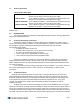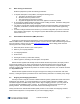Installation guide
ProMedia-100 Manual Page 10
plug. Both types include a lightweight DC power cord to the applicable power jack on the media
converter unit.
4.2 Front Panel LEDs
LED
Description
PWR Illuminates GREEN to indicate the unit is receiving DC power.
LINK (RJ45 port) Illuminates GREEN, to indicate proper connectivity on the
100BASE-TX network segment. LINK will turn off in the event connectivity is lost
between the ends of the twisted pair segment or a loss of power occurs in the unit or
remote device.
LINK (Fiber port) Illuminates GREEN, to indicate proper connectivity on the 100BASE-FX
network segment. LINK will turn off in the event connectivity is lost between the ends
of the fiber segment or a loss of power occurs in the unit or remote device.
4.3 Up-Link or “Crossover” Switch (On TX port)
ProMedia-100 Media converters are equipped with an uplink slide switch to accommodate
switch- or repeater-to-converter connections without a special crossover cable. When set to the UP
position (=), the ProMedia-100 media converter is wired for normal twisted pair connection to a user node
device. When set to the DOWN position (X), the media converter is wired with crossover functionality for
direct up-link to a network hub or concentrator.
Switch ports may be of either polarity, and this feature is very convenient with switches
accordingly.
5.0 TROUBLESHOOTING
All ProMedia Ethernet products are designed to provide reliability and consistently high performance
in all network environments. The installation ProMedia-100 media converters is a straightforward
procedure and is described in Sections 3.0); operation is very simple and is described in Section 4.0.
Should problems develop during installation or operation, this section is intended to help locate, identify
and correct these types of problems. Please follow the suggestions listed below prior to contacting your
supplier. However, if you are unsure of the procedures described in this section or if the ProMedia media
converter is not performing as expected, do not attempt to repair the unit; instead contact your supplier
for assistance or contact Waters Network Systems’ customer support center at 800.328.2275 or email
carolynl@watersnet.com
.
5.1 Before Calling for Assistance
1. If difficulty is encountered when installing or operating the unit, refer back to the Installation
Section of the chapter of this manual. Also check to make sure that the various components of
the network are inter-operable.
2. Check the cables and connectors to ensure that they have been properly connected and the
cables/wires have not been crimped or in some way impaired during installation. (About 90% of
network downtime can be attributed to wiring and connector problems.)
3. Make sure that an AC power cord is properly attached to the ProMedia media converter.
4. Be certain that each AC power cord is plugged into a functioning electrical outlet. Use the PWR
LEDs to verify each unit is receiving power.
5. If the problem is isolated to a network device other than the Waters’ ProMedia media converter, it
is recommended that the problem device be replaced with a known good device. Verify whether
or not the problem is corrected. If not, go to next step. If the problem is corrected, the Waters’
ProMedia and its associated cables are functioning properly.
6. If the problem continues, contact Waters Network Systems Customer Service at 800.328.2275 or
email carolynl@watersnet.com
for assistance.