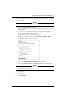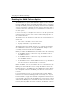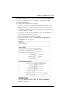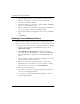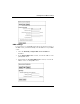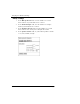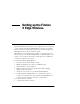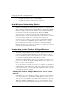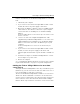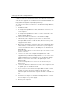User's Manual
Table Of Contents
- WatchGuard® Firebox® X Edge User Guide
- Certifications and Notices
- Declaration of Conformity
- Notice to Users
- WatchGuard Firebox Software
- End-User License Agreement
- Copyright, Trademark, and Patent Information
- Limited Hardware Warranty
- Abbreviations Used in this Guide
- CHAPTER 1 Introduction to Network Security
- CHAPTER 2 Installing the Firebox® X Edge
- CHAPTER 3 Configuration and Management Basics
- CHAPTER 4 Changing Your Network Settings
- Using the Network Setup Wizard
- Configuring the External Network
- Configuring the Trusted Network
- Configuring the Optional Network
- Enabling the optional network
- Changing the IP address of the optional network
- Using DHCP on the optional network
- Setting optional network DHCP address reservations
- Configuring the optional network for DHCP relay
- Using static IP addresses for optional computers
- Adding computers to the optional network
- Requiring encrypted connections
- Making Static Routes
- Viewing Network Statistics
- Registering with the Dynamic DNS Service
- Enabling the WAN Failover Option
- Enabling External Modem Failover
- CHAPTER 5 Setting up the Firebox X Edge Wireless
- CHAPTER 6 Configuring Firewall Settings
- CHAPTER 7 Configuring Logging
- CHAPTER 8 Configuring WebBlocker
- CHAPTER 9 Configuring Virtual Private Networks
- CHAPTER 10 Configuring the MUVPN Client
- CHAPTER 11 Managing the Firebox® X Edge
- Viewing Current Sessions and Users
- About User Authentication
- Adding or Editing a User Account
- About Seat Licenses
- Selecting HTTP or HTTPS for Firebox Management
- Changing the HTTP Server Port
- Setting up VPN Manager Access
- Updating the Firmware
- Activating Upgrade Options
- Enabling the Model Upgrade Option
- Configuring Additional Options
- Viewing the Configuration File
- APPENDIX A Firebox®X Edge Hardware
- Index
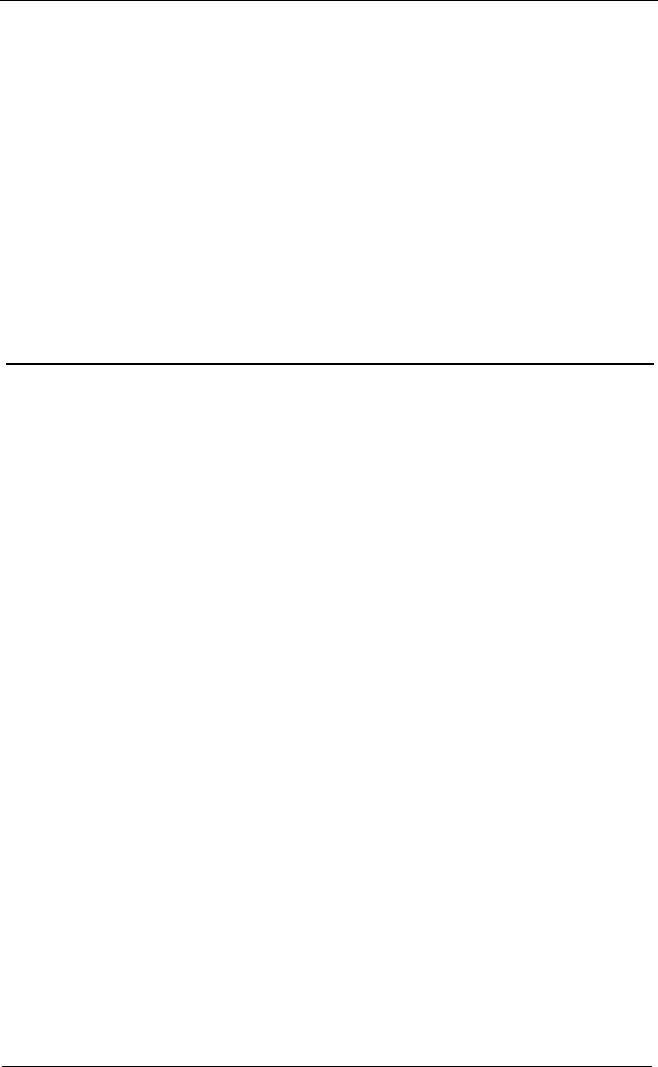
Changing Your Network Settings
66 WatchGuard Firebox X Edge
5 From the drop-down list, select the interface for the feature:
Ethernet or modem (see the next section for additional
information on using a modem).
6 Type the IP addresses of the hosts to ping for WAN1 and WAN2
interfaces in the applicable fields.
7 Type the number of seconds between pings and the number of
seconds to wait for a reply in the applicable fields.
8 Type the limit number of pings before timeout in the applicable
field.
9 Click Submit.
Enabling External Modem Failover
Using the Firebox X Edge, you can specify that upon failover the
Edge can contact a remote secondary host for routing traffic by way
of a modem. For a list of the types of modem supported, see [FAQ?]
1 From the drop-down list on the WAN Failover page, select
Modem (serial port).
2 Under Dial Up Account Settings, use the drop-down list to
select your ISP. The following ISPs are supported: Standard PPP,
AOL, AT&T Worldnet, CompuServe 4.0, EarthLink, MSN, and
Qwest.
3 Type the telephone number of your ISP. Optionally, you can also
type an alternate telephone number.
4 Type the account name used by your ISP for your modem.
5 (Optional) If you use the login to your account with a domain
name (such as aol.com), enter it in Account Domain.
6 Enter the account password.
7 If you want to enable automatically restoring lost connections,
select the corresponding checkbox.
8 If you want to enable modem and PPP debug trace, select the
corresponding checkbox.