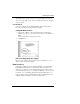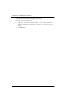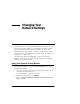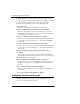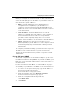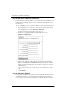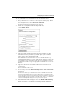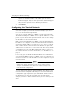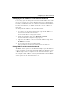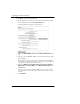User's Manual
Table Of Contents
- WatchGuard® Firebox® X Edge User Guide
- Certifications and Notices
- Declaration of Conformity
- Notice to Users
- WatchGuard Firebox Software
- End-User License Agreement
- Copyright, Trademark, and Patent Information
- Limited Hardware Warranty
- Abbreviations Used in this Guide
- CHAPTER 1 Introduction to Network Security
- CHAPTER 2 Installing the Firebox® X Edge
- CHAPTER 3 Configuration and Management Basics
- CHAPTER 4 Changing Your Network Settings
- Using the Network Setup Wizard
- Configuring the External Network
- Configuring the Trusted Network
- Configuring the Optional Network
- Enabling the optional network
- Changing the IP address of the optional network
- Using DHCP on the optional network
- Setting optional network DHCP address reservations
- Configuring the optional network for DHCP relay
- Using static IP addresses for optional computers
- Adding computers to the optional network
- Requiring encrypted connections
- Making Static Routes
- Viewing Network Statistics
- Registering with the Dynamic DNS Service
- Enabling the WAN Failover Option
- Enabling External Modem Failover
- CHAPTER 5 Setting up the Firebox X Edge Wireless
- CHAPTER 6 Configuring Firewall Settings
- CHAPTER 7 Configuring Logging
- CHAPTER 8 Configuring WebBlocker
- CHAPTER 9 Configuring Virtual Private Networks
- CHAPTER 10 Configuring the MUVPN Client
- CHAPTER 11 Managing the Firebox® X Edge
- Viewing Current Sessions and Users
- About User Authentication
- Adding or Editing a User Account
- About Seat Licenses
- Selecting HTTP or HTTPS for Firebox Management
- Changing the HTTP Server Port
- Setting up VPN Manager Access
- Updating the Firmware
- Activating Upgrade Options
- Enabling the Model Upgrade Option
- Configuring Additional Options
- Viewing the Configuration File
- APPENDIX A Firebox®X Edge Hardware
- Index
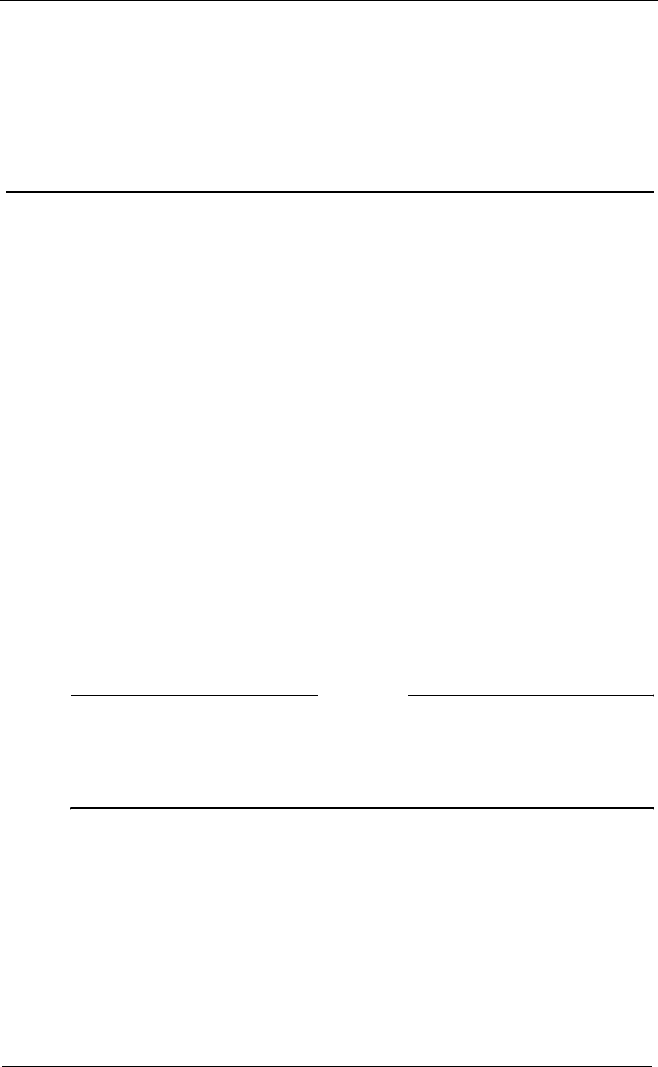
Changing Your Network Settings
50 WatchGuard Firebox X Edge
option on, the Firebox makes a file which you can send to
Technical Support. Only use this option when Technical Support
tells you. This option decreases Firebox performance.
7 Click Submit.
Configuring the Trusted Network
You must configure your trusted network manually if you choose
not to use the Network Setup wizard.
You can use static IP addresses or DHCP for your trusted network.
The Firebox® X Edge has a DHCP server to give IP addresses to com-
puters on your trusted and optional networks. You can also change
the IP address of the trusted network.
With a factory default Firebox, its DHCP server automatically gives
IP addresses to computers on the trusted network. The trusted net-
work starts with IP address 192.168.111.1. It is a “class C” network
with a subnet mask of 255.255.255.0. The Firebox can give an IP
address from 192.168.111.2 to 192.168.111.252. The factory default
configuration uses the same DNS and domain name as it uses for
the external interface. For more information, see “IP Addresses” on
page 5.
If necessary, you can disable the Firebox DHCP server. The Firebox
can forward the DHCP requests to a DHCP server on a different net-
work. You can also use static IP addresses for the computers on your
trusted network.
N
OTE
N
OTE
You can make one or more changes to the trusted network,
Submit each change, then Reboot only once to enable all of the
changes. You must Reboot the Firebox to enable a change to the
trusted network configuration.
Yo
u can make many changes and click Submit. Any change to the
trusted network configuration All changes to the Trusted Network
Configuration page require that you click Submit and then reboot
the Firebox before they take effect.But you can make all the
changes you want to make and then reboot just once when you are
done.