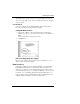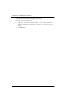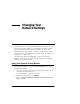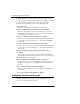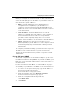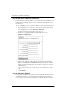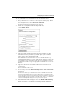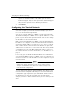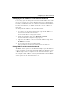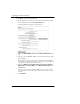User's Manual
Table Of Contents
- WatchGuard® Firebox® X Edge User Guide
- Certifications and Notices
- Declaration of Conformity
- Notice to Users
- WatchGuard Firebox Software
- End-User License Agreement
- Copyright, Trademark, and Patent Information
- Limited Hardware Warranty
- Abbreviations Used in this Guide
- CHAPTER 1 Introduction to Network Security
- CHAPTER 2 Installing the Firebox® X Edge
- CHAPTER 3 Configuration and Management Basics
- CHAPTER 4 Changing Your Network Settings
- Using the Network Setup Wizard
- Configuring the External Network
- Configuring the Trusted Network
- Configuring the Optional Network
- Enabling the optional network
- Changing the IP address of the optional network
- Using DHCP on the optional network
- Setting optional network DHCP address reservations
- Configuring the optional network for DHCP relay
- Using static IP addresses for optional computers
- Adding computers to the optional network
- Requiring encrypted connections
- Making Static Routes
- Viewing Network Statistics
- Registering with the Dynamic DNS Service
- Enabling the WAN Failover Option
- Enabling External Modem Failover
- CHAPTER 5 Setting up the Firebox X Edge Wireless
- CHAPTER 6 Configuring Firewall Settings
- CHAPTER 7 Configuring Logging
- CHAPTER 8 Configuring WebBlocker
- CHAPTER 9 Configuring Virtual Private Networks
- CHAPTER 10 Configuring the MUVPN Client
- CHAPTER 11 Managing the Firebox® X Edge
- Viewing Current Sessions and Users
- About User Authentication
- Adding or Editing a User Account
- About Seat Licenses
- Selecting HTTP or HTTPS for Firebox Management
- Changing the HTTP Server Port
- Setting up VPN Manager Access
- Updating the Firmware
- Activating Upgrade Options
- Enabling the Model Upgrade Option
- Configuring Additional Options
- Viewing the Configuration File
- APPENDIX A Firebox®X Edge Hardware
- Index
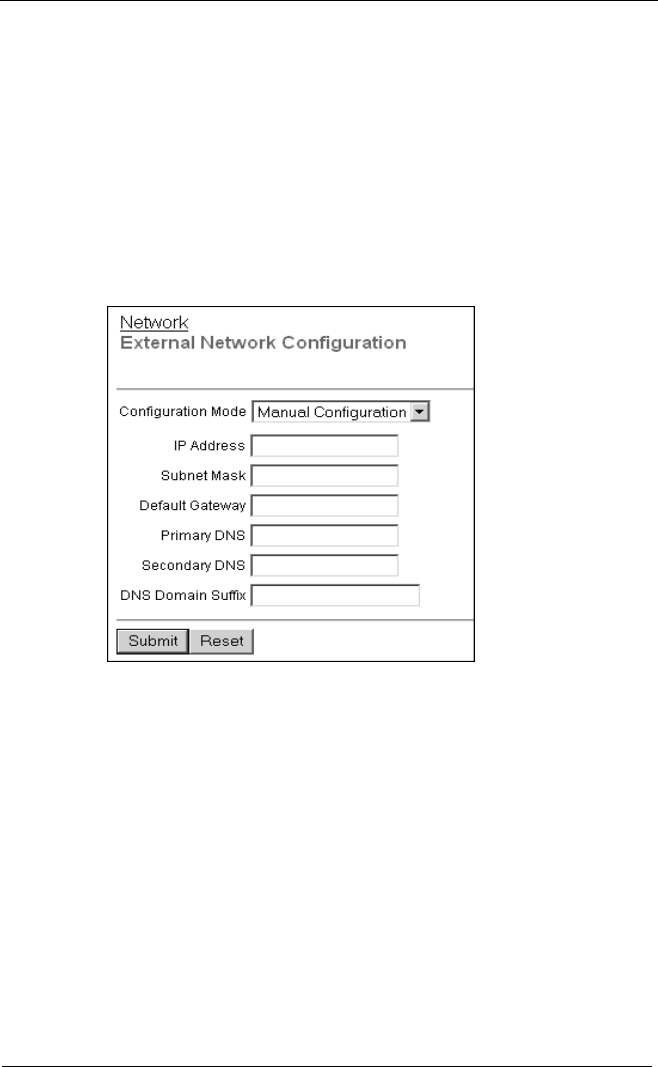
Changing Your Network Settings
48 WatchGuard Firebox X Edge
If your ISP uses static IP addresses
If your ISP uses static IP addresses, you must enter the address infor-
mation into your Edge before it can send traffic through the exter-
nal interface.
To set your Edge to use a static IP address for the external interface:
1 Use your browser to connect to the System Status page. From
the navigation bar, select Network > External.
The External Network Configuration page appears.
2 From the Configuration Mode drop-down list, select
Manual Configuration.
3 Type the IP address, Subnet Mask, Default Gateway, Primary
DNS, Secondary DNS and DNS Domain Suffix into the related
fields.
Get this information from your ISP or corporate network
administrator.
If you completed the table on page 14, type the information from the
table.
4 Click Submit.
If your ISP uses PPPoE
If your ISP uses PPPoE, you must enter the PPPoE information into
your Firebox before it can send traffic through the external inter-
face. For more information in PPPoE, see “About PPPoE” on page 6.