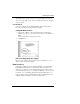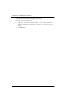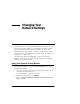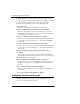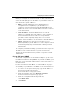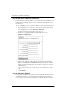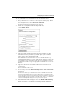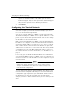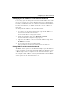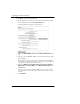User's Manual
Table Of Contents
- WatchGuard® Firebox® X Edge User Guide
- Certifications and Notices
- Declaration of Conformity
- Notice to Users
- WatchGuard Firebox Software
- End-User License Agreement
- Copyright, Trademark, and Patent Information
- Limited Hardware Warranty
- Abbreviations Used in this Guide
- CHAPTER 1 Introduction to Network Security
- CHAPTER 2 Installing the Firebox® X Edge
- CHAPTER 3 Configuration and Management Basics
- CHAPTER 4 Changing Your Network Settings
- Using the Network Setup Wizard
- Configuring the External Network
- Configuring the Trusted Network
- Configuring the Optional Network
- Enabling the optional network
- Changing the IP address of the optional network
- Using DHCP on the optional network
- Setting optional network DHCP address reservations
- Configuring the optional network for DHCP relay
- Using static IP addresses for optional computers
- Adding computers to the optional network
- Requiring encrypted connections
- Making Static Routes
- Viewing Network Statistics
- Registering with the Dynamic DNS Service
- Enabling the WAN Failover Option
- Enabling External Modem Failover
- CHAPTER 5 Setting up the Firebox X Edge Wireless
- CHAPTER 6 Configuring Firewall Settings
- CHAPTER 7 Configuring Logging
- CHAPTER 8 Configuring WebBlocker
- CHAPTER 9 Configuring Virtual Private Networks
- CHAPTER 10 Configuring the MUVPN Client
- CHAPTER 11 Managing the Firebox® X Edge
- Viewing Current Sessions and Users
- About User Authentication
- Adding or Editing a User Account
- About Seat Licenses
- Selecting HTTP or HTTPS for Firebox Management
- Changing the HTTP Server Port
- Setting up VPN Manager Access
- Updating the Firmware
- Activating Upgrade Options
- Enabling the Model Upgrade Option
- Configuring Additional Options
- Viewing the Configuration File
- APPENDIX A Firebox®X Edge Hardware
- Index
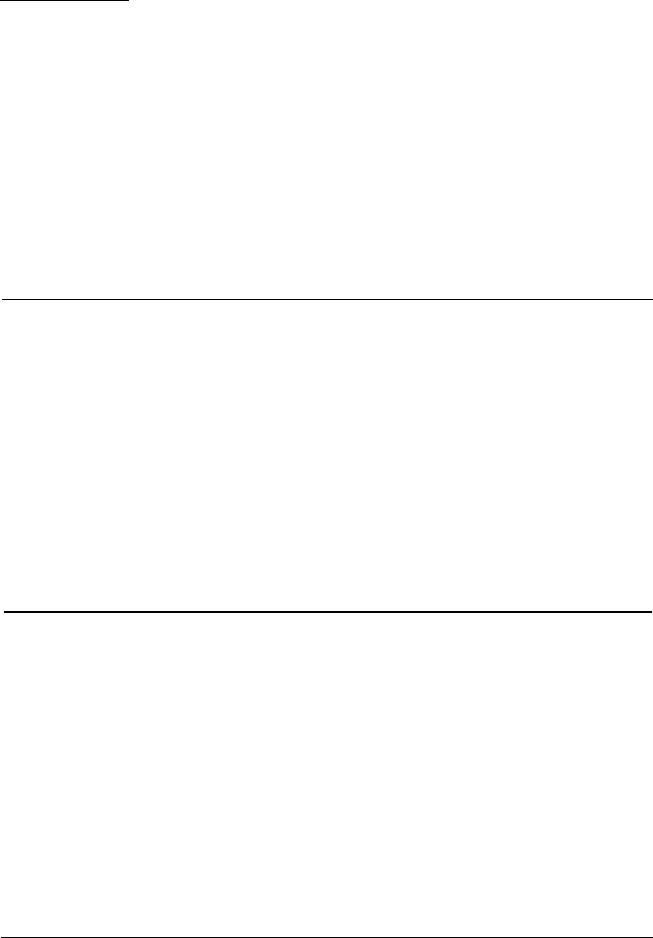
User Guide 45
CHAPTER 4 Changing Your
Network Settings
A primary task to set up your WatchGuard® Firebox® X Edge is to con-
figure the network IP addresses. At a minimum, you must configure
the external network and the trusted network to let traffic flow
through the Edge. You can also set up the optional interface. Many
customers use the optional network for public servers. An example of a
public server is a Web server.
You can use the Quick Setup Wizard to set up your network IP
addresses. You can also manually set up or change your network IP
addresses on the Network page.
Using the Network Setup Wizard
The easiest procedure to set up your network IP addresses is with the
Network Setup Wizard.
1 To connect to the System Status page, type the IP address of the
trusted network in the browser.
The default IP address is: https://192.168.111.1.
2 From the navigation bar, select Wizards.
3 Next to Setup the primary network interfaces of the Firebox X
Edge, click Go.