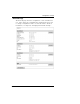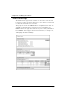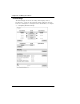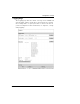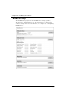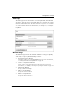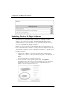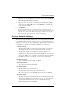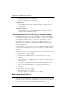User's Manual
Table Of Contents
- WatchGuard® Firebox® X Edge User Guide
- Certifications and Notices
- Declaration of Conformity
- Notice to Users
- WatchGuard Firebox Software
- End-User License Agreement
- Copyright, Trademark, and Patent Information
- Limited Hardware Warranty
- Abbreviations Used in this Guide
- CHAPTER 1 Introduction to Network Security
- CHAPTER 2 Installing the Firebox® X Edge
- CHAPTER 3 Configuration and Management Basics
- CHAPTER 4 Changing Your Network Settings
- Using the Network Setup Wizard
- Configuring the External Network
- Configuring the Trusted Network
- Configuring the Optional Network
- Enabling the optional network
- Changing the IP address of the optional network
- Using DHCP on the optional network
- Setting optional network DHCP address reservations
- Configuring the optional network for DHCP relay
- Using static IP addresses for optional computers
- Adding computers to the optional network
- Requiring encrypted connections
- Making Static Routes
- Viewing Network Statistics
- Registering with the Dynamic DNS Service
- Enabling the WAN Failover Option
- Enabling External Modem Failover
- CHAPTER 5 Setting up the Firebox X Edge Wireless
- CHAPTER 6 Configuring Firewall Settings
- CHAPTER 7 Configuring Logging
- CHAPTER 8 Configuring WebBlocker
- CHAPTER 9 Configuring Virtual Private Networks
- CHAPTER 10 Configuring the MUVPN Client
- CHAPTER 11 Managing the Firebox® X Edge
- Viewing Current Sessions and Users
- About User Authentication
- Adding or Editing a User Account
- About Seat Licenses
- Selecting HTTP or HTTPS for Firebox Management
- Changing the HTTP Server Port
- Setting up VPN Manager Access
- Updating the Firmware
- Activating Upgrade Options
- Enabling the Model Upgrade Option
- Configuring Additional Options
- Viewing the Configuration File
- APPENDIX A Firebox®X Edge Hardware
- Index
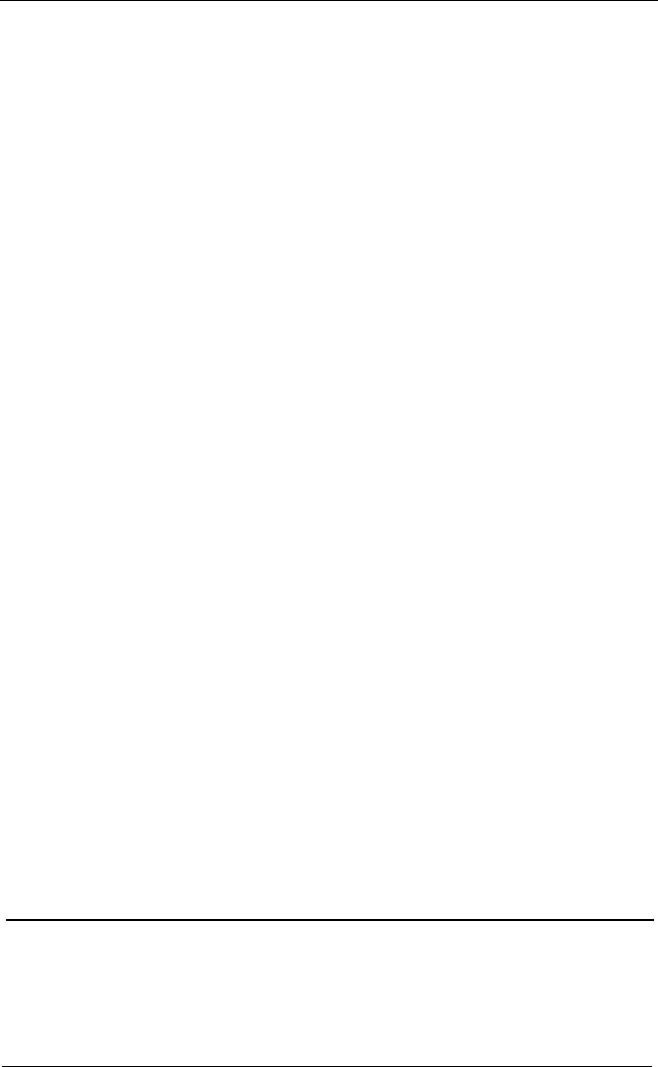
Configuration and Management Basics
42 WatchGuard Firebox X Edge
- VPN Manager Access is disabled.
- Remote logging is not configured.
WebBlocker
- The WebBlocker feature is disabled and the settings are not
configured.
Upgrade Options
- The upgrade options are disabled until you type the license
keys into the configuration page.
Resetting the Firebox to the factory default settings
You might have a reason to set the Firebox to the factory default
settings. For example, you might be unable to correct a configura-
tion problem and just want to “start over.” Sometimes, a reset is
your only choice: such as if the system security passphrase is
unknown or the firmware of the Firebox X Edge is damaged by a
power interruption.
You should have a copy of the most recent Firebox X Edge software
on your local computer before you try to return to factory default
settings.
Follow these steps to set the Firebox to the factory default settings:
1 Disconnect the power supply.
2 Hold down the Reset button, located on the front of the
Firebox.
3 Connect the power supply while you continue to hold down the
Reset button.
4 Continue to hold down the button until the red light on the
front of the Firebox blinks in a steady pattern (about 15
seconds).
5 Disconnect the power supply.
6 Reconnect the power supply.
The Power indicator is on and the reset is complete.
Rebooting the Firebox
You can reboot the Firebox® X Edge from a computer on the trusted
network. You can also reboot the Firebox from a computer with the
Internet to connect to the Firebox external interface.