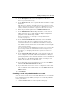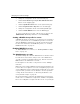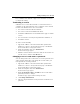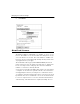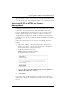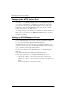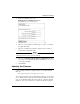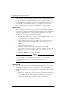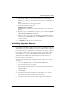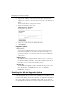User's Manual
Table Of Contents
- WatchGuard® Firebox® X Edge User Guide
- Certifications and Notices
- Declaration of Conformity
- Notice to Users
- WatchGuard Firebox Software
- End-User License Agreement
- Copyright, Trademark, and Patent Information
- Limited Hardware Warranty
- Abbreviations Used in this Guide
- CHAPTER 1 Introduction to Network Security
- CHAPTER 2 Installing the Firebox® X Edge
- CHAPTER 3 Configuration and Management Basics
- CHAPTER 4 Changing Your Network Settings
- Using the Network Setup Wizard
- Configuring the External Network
- Configuring the Trusted Network
- Configuring the Optional Network
- Enabling the optional network
- Changing the IP address of the optional network
- Using DHCP on the optional network
- Setting optional network DHCP address reservations
- Configuring the optional network for DHCP relay
- Using static IP addresses for optional computers
- Adding computers to the optional network
- Requiring encrypted connections
- Making Static Routes
- Viewing Network Statistics
- Registering with the Dynamic DNS Service
- Enabling the WAN Failover Option
- Enabling External Modem Failover
- CHAPTER 5 Setting up the Firebox X Edge Wireless
- CHAPTER 6 Configuring Firewall Settings
- CHAPTER 7 Configuring Logging
- CHAPTER 8 Configuring WebBlocker
- CHAPTER 9 Configuring Virtual Private Networks
- CHAPTER 10 Configuring the MUVPN Client
- CHAPTER 11 Managing the Firebox® X Edge
- Viewing Current Sessions and Users
- About User Authentication
- Adding or Editing a User Account
- About Seat Licenses
- Selecting HTTP or HTTPS for Firebox Management
- Changing the HTTP Server Port
- Setting up VPN Manager Access
- Updating the Firmware
- Activating Upgrade Options
- Enabling the Model Upgrade Option
- Configuring Additional Options
- Viewing the Configuration File
- APPENDIX A Firebox®X Edge Hardware
- Index
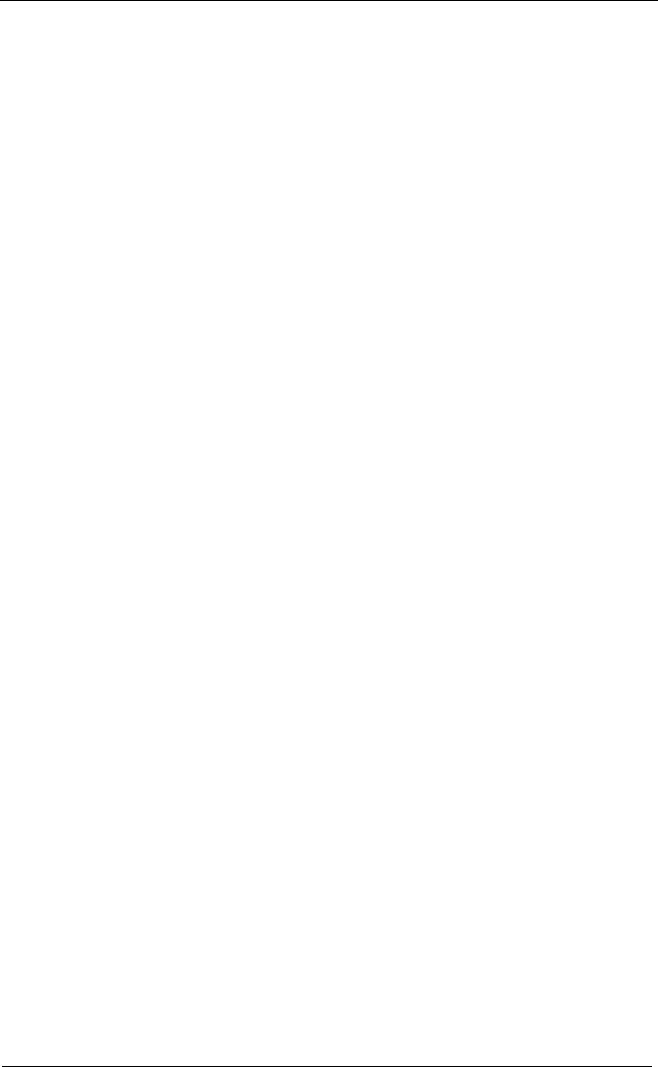
Managing the Firebox® X Edge
154 WatchGuard Firebox X Edge
• Change the configuration mode on the External page.
•Click the Reset Event Log and Sync Time with Browser Now
buttons on the Logging page.
•Click the Synchronize Now button on the System Time page.
•Click the Regenerate IPSec Keys button on the VPN page.
• Change the configuration mode on the Managed VPN page.
•Click the Launch Wizard button from the Wizard page.
To create a read-only user account, edit the user account. Use the
Administrative Access drop-down list to select Read Only.
Setting a WebBlocker profile for a user
A WebBlocker profile is a unique set of restrictions you can apply to
users on your network. To set a WebBlocker profile for a new user,
click the WebBlocker tab and select a profile from the drop-down
list. For more information on WebBlocker profiles, see “Creating
WebBlocker Profiles” on page 99.
Enabling MUVPN for a user
To enable MUVPN for a new user, see “Enabling MUVPN for Edge
Users” on page 133.
The Administrator account
The Firebox X Edge has a built-in administrator account that cannot
be deleted. You can, however, change some of the administrator
account’s settings. On the Firebox Users page, click the icon in the
Edit column of the administrator account.
For descriptions of the fields, see the previous section, “Adding a
New User.”
Make sure you record the administrator name and password in a safe
location. These are required to access the configuration pages. If the
system administrator name and password are unknown or you have
forgotten them, you must reset the Firebox to the factory default
settings. For more information, see “Resetting the Firebox to the
factory default settings” on page 42.
We recommend that you change the administrator password every
month. Select a combination of eight letters, numbers, and symbols.
Do not use an English or foreign word. Use at least one special sym-