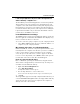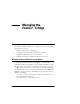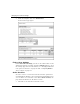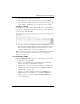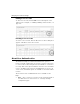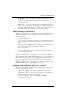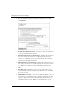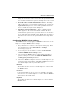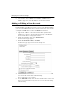User's Manual
Table Of Contents
- WatchGuard® Firebox® X Edge User Guide
- Certifications and Notices
- Declaration of Conformity
- Notice to Users
- WatchGuard Firebox Software
- End-User License Agreement
- Copyright, Trademark, and Patent Information
- Limited Hardware Warranty
- Abbreviations Used in this Guide
- CHAPTER 1 Introduction to Network Security
- CHAPTER 2 Installing the Firebox® X Edge
- CHAPTER 3 Configuration and Management Basics
- CHAPTER 4 Changing Your Network Settings
- Using the Network Setup Wizard
- Configuring the External Network
- Configuring the Trusted Network
- Configuring the Optional Network
- Enabling the optional network
- Changing the IP address of the optional network
- Using DHCP on the optional network
- Setting optional network DHCP address reservations
- Configuring the optional network for DHCP relay
- Using static IP addresses for optional computers
- Adding computers to the optional network
- Requiring encrypted connections
- Making Static Routes
- Viewing Network Statistics
- Registering with the Dynamic DNS Service
- Enabling the WAN Failover Option
- Enabling External Modem Failover
- CHAPTER 5 Setting up the Firebox X Edge Wireless
- CHAPTER 6 Configuring Firewall Settings
- CHAPTER 7 Configuring Logging
- CHAPTER 8 Configuring WebBlocker
- CHAPTER 9 Configuring Virtual Private Networks
- CHAPTER 10 Configuring the MUVPN Client
- CHAPTER 11 Managing the Firebox® X Edge
- Viewing Current Sessions and Users
- About User Authentication
- Adding or Editing a User Account
- About Seat Licenses
- Selecting HTTP or HTTPS for Firebox Management
- Changing the HTTP Server Port
- Setting up VPN Manager Access
- Updating the Firmware
- Activating Upgrade Options
- Enabling the Model Upgrade Option
- Configuring Additional Options
- Viewing the Configuration File
- APPENDIX A Firebox®X Edge Hardware
- Index

About User Authentication
User Guide 149
• Read-Only -- Use to see Edge configuration properties and
status. A user with this access level can not change the
configuration file.
• Full -- Use to see and to change Edge configuration properties.
You can also activate options, disconnect active sessions, restart
the Edge, and add or edit user accounts. A user with this access
level can change the passphrase for all user accounts.
Authenticating to the Firebox
When you authenticate to the Edge, it automatically identifies your
Administrative Access Level. The authentication procedure is the
same for all users.
1 Open a Web browser.
You can use Netscape Navigator or Microsoft Internet Explorer. The Edge
may be compatible with other Web browsers, but we do not support
them.
2 Type the Firebox X Edge trusted IP address in the address bar.
The factory default trusted IP address address is:
https://192.168.111.1.
3 A security dialog box appears. You must accept the warning
before you can continue.
When you authenticate to the Edge, one of two screens appears. A
user with Read-Only or Full Administrative Access sees the Firebox X
Edge System Status page. A user with Administrative Access set to
None sees a dialog box with an authentication status message.
When you authenticate to the Edge, your user name appears in the
Active Sessions section of the Firebox Users page.
Changing authentication options for all users
There are some authentication settings which apply to all users. To
change authentication options:
1 Type the IP address of the trusted network in your browser
window to connect to the System Status page of the Firebox.
The default IP address is: https://192.168.111.1
2 From the navigation bar, select Firebox > Settings.
The Settings page appears.