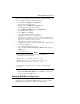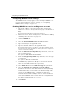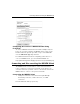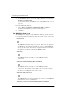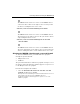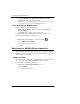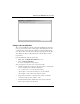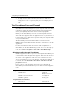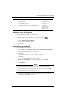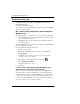User's Manual
Table Of Contents
- WatchGuard® Firebox® X Edge User Guide
- Certifications and Notices
- Declaration of Conformity
- Notice to Users
- WatchGuard Firebox Software
- End-User License Agreement
- Copyright, Trademark, and Patent Information
- Limited Hardware Warranty
- Abbreviations Used in this Guide
- CHAPTER 1 Introduction to Network Security
- CHAPTER 2 Installing the Firebox® X Edge
- CHAPTER 3 Configuration and Management Basics
- CHAPTER 4 Changing Your Network Settings
- Using the Network Setup Wizard
- Configuring the External Network
- Configuring the Trusted Network
- Configuring the Optional Network
- Enabling the optional network
- Changing the IP address of the optional network
- Using DHCP on the optional network
- Setting optional network DHCP address reservations
- Configuring the optional network for DHCP relay
- Using static IP addresses for optional computers
- Adding computers to the optional network
- Requiring encrypted connections
- Making Static Routes
- Viewing Network Statistics
- Registering with the Dynamic DNS Service
- Enabling the WAN Failover Option
- Enabling External Modem Failover
- CHAPTER 5 Setting up the Firebox X Edge Wireless
- CHAPTER 6 Configuring Firewall Settings
- CHAPTER 7 Configuring Logging
- CHAPTER 8 Configuring WebBlocker
- CHAPTER 9 Configuring Virtual Private Networks
- CHAPTER 10 Configuring the MUVPN Client
- CHAPTER 11 Managing the Firebox® X Edge
- Viewing Current Sessions and Users
- About User Authentication
- Adding or Editing a User Account
- About Seat Licenses
- Selecting HTTP or HTTPS for Firebox Management
- Changing the HTTP Server Port
- Setting up VPN Manager Access
- Updating the Firmware
- Activating Upgrade Options
- Enabling the Model Upgrade Option
- Configuring Additional Options
- Viewing the Configuration File
- APPENDIX A Firebox®X Edge Hardware
- Index
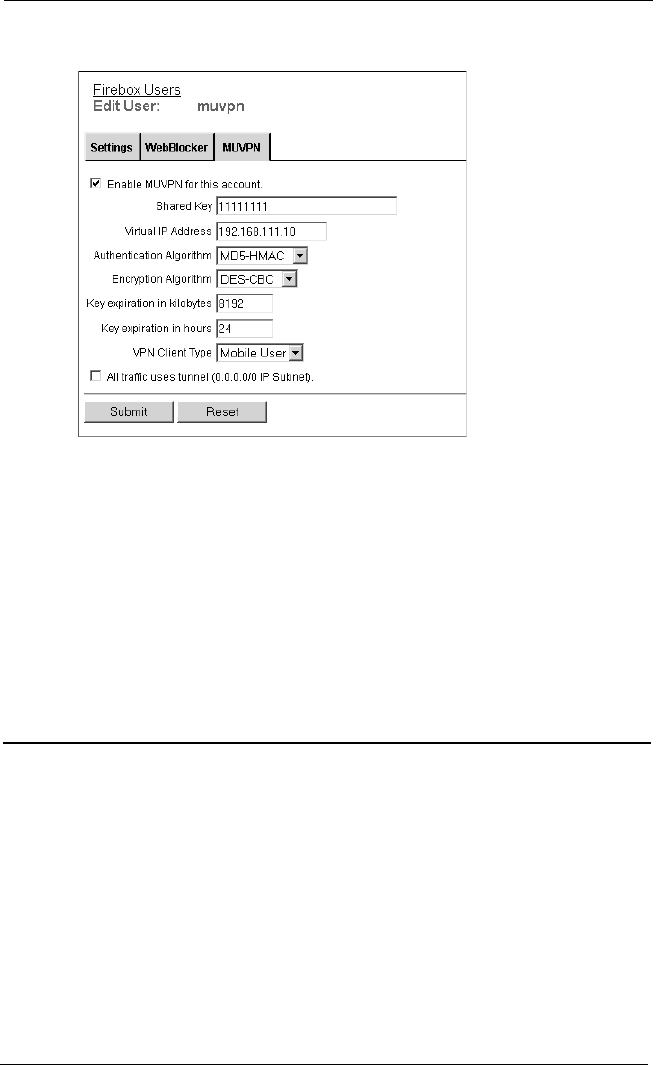
Connecting and Disconnecting the MUVPN Client
User Guide 135
Configuring the Firebox for MUVPN Clients Using
Pocket PC
To create a MUVPN tunnel between the Firebox X Edge and your
Pocket PC, you must configure the MUVPN Clients feature on the
Firebox. Follow the previous procedure, except select Pocket PC
from the VPN Client Type drop-down list.
For additional information about configuring your Pocket PC to
serve as an MUVPN client, go to the WatchGuard Web site:
https://www.watchguard.com/support/sohoresources/soinstallhelp.asp
Connecting and Disconnecting the MUVPN Client
The MUVPN client software makes a secure connection from a
remote computer to your protected network on the Internet. To
start this connection, you must connect to the Internet and use the
MUVPN client to connect to the protected network.
Connecting the MUVPN client
1 Start your connection to the Internet through a Dial-Up
Networking connection, a LAN connection, or a WAN
connection.
From the Windows desktop system tray: