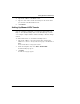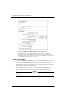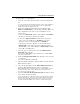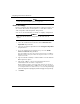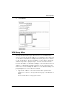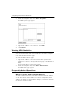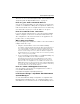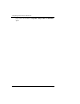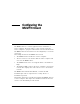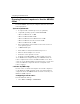User's Manual
Table Of Contents
- WatchGuard® Firebox® X Edge User Guide
- Certifications and Notices
- Declaration of Conformity
- Notice to Users
- WatchGuard Firebox Software
- End-User License Agreement
- Copyright, Trademark, and Patent Information
- Limited Hardware Warranty
- Abbreviations Used in this Guide
- CHAPTER 1 Introduction to Network Security
- CHAPTER 2 Installing the Firebox® X Edge
- CHAPTER 3 Configuration and Management Basics
- CHAPTER 4 Changing Your Network Settings
- Using the Network Setup Wizard
- Configuring the External Network
- Configuring the Trusted Network
- Configuring the Optional Network
- Enabling the optional network
- Changing the IP address of the optional network
- Using DHCP on the optional network
- Setting optional network DHCP address reservations
- Configuring the optional network for DHCP relay
- Using static IP addresses for optional computers
- Adding computers to the optional network
- Requiring encrypted connections
- Making Static Routes
- Viewing Network Statistics
- Registering with the Dynamic DNS Service
- Enabling the WAN Failover Option
- Enabling External Modem Failover
- CHAPTER 5 Setting up the Firebox X Edge Wireless
- CHAPTER 6 Configuring Firewall Settings
- CHAPTER 7 Configuring Logging
- CHAPTER 8 Configuring WebBlocker
- CHAPTER 9 Configuring Virtual Private Networks
- CHAPTER 10 Configuring the MUVPN Client
- CHAPTER 11 Managing the Firebox® X Edge
- Viewing Current Sessions and Users
- About User Authentication
- Adding or Editing a User Account
- About Seat Licenses
- Selecting HTTP or HTTPS for Firebox Management
- Changing the HTTP Server Port
- Setting up VPN Manager Access
- Updating the Firmware
- Activating Upgrade Options
- Enabling the Model Upgrade Option
- Configuring Additional Options
- Viewing the Configuration File
- APPENDIX A Firebox®X Edge Hardware
- Index
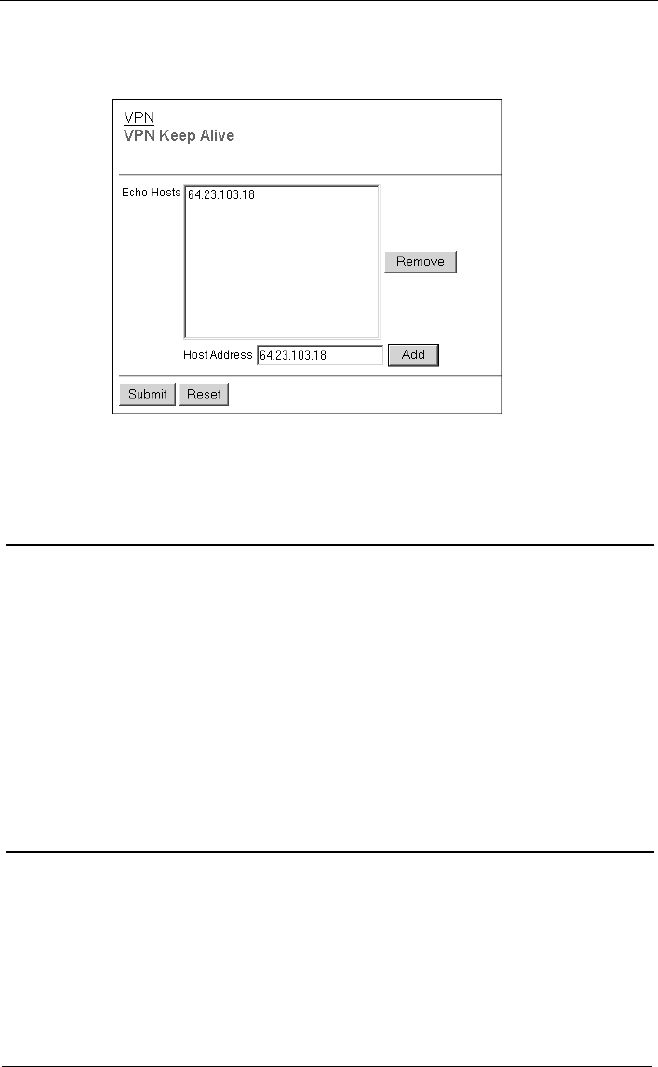
Configuring Virtual Private Networks
118 WatchGuard Firebox X Edge
2 From the navigation bar, select VPN > Keep Alive.
The VPN Keep Alive page appears.
3 Type the IP address of an echo host. Click Add.
4 Click Submit.
Viewing VPN Statistics
You can monitor VPN traffic and troubleshoot the VPN configura-
tion. with the VPN Statistics page.
To view the VPN Statistics page:
1 Type the IP address of the trusted network in your browser
window to connect to the System Status page of the Firebox X
Edge.
The default IP address is: https://192.168.111.1
2 From the navigation bar, select VPN > VPN Statistics.
The VPN Statistics page appears.
Frequently Asked Questions
Why do I need a static external address?
To make a VPN connection, each device must know the IP address
of the other device. If the address for a device is dynamic, the IP
address can change. if the IP address changes, connections between
the devices cannot be made.