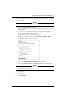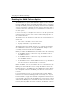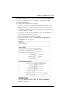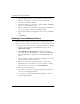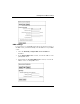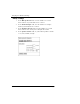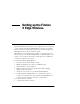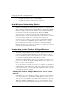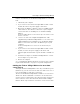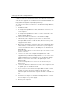User's Manual
Table Of Contents
- WatchGuard® Firebox® X Edge User Guide
- Certifications and Notices
- Declaration of Conformity
- Notice to Users
- WatchGuard Firebox Software
- End-User License Agreement
- Copyright, Trademark, and Patent Information
- Limited Hardware Warranty
- Abbreviations Used in this Guide
- CHAPTER 1 Introduction to Network Security
- CHAPTER 2 Installing the Firebox® X Edge
- CHAPTER 3 Configuration and Management Basics
- CHAPTER 4 Changing Your Network Settings
- Using the Network Setup Wizard
- Configuring the External Network
- Configuring the Trusted Network
- Configuring the Optional Network
- Enabling the optional network
- Changing the IP address of the optional network
- Using DHCP on the optional network
- Setting optional network DHCP address reservations
- Configuring the optional network for DHCP relay
- Using static IP addresses for optional computers
- Adding computers to the optional network
- Requiring encrypted connections
- Making Static Routes
- Viewing Network Statistics
- Registering with the Dynamic DNS Service
- Enabling the WAN Failover Option
- Enabling External Modem Failover
- CHAPTER 5 Setting up the Firebox X Edge Wireless
- CHAPTER 6 Configuring Firewall Settings
- CHAPTER 7 Configuring Logging
- CHAPTER 8 Configuring WebBlocker
- CHAPTER 9 Configuring Virtual Private Networks
- CHAPTER 10 Configuring the MUVPN Client
- CHAPTER 11 Managing the Firebox® X Edge
- Viewing Current Sessions and Users
- About User Authentication
- Adding or Editing a User Account
- About Seat Licenses
- Selecting HTTP or HTTPS for Firebox Management
- Changing the HTTP Server Port
- Setting up VPN Manager Access
- Updating the Firmware
- Activating Upgrade Options
- Enabling the Model Upgrade Option
- Configuring Additional Options
- Viewing the Configuration File
- APPENDIX A Firebox®X Edge Hardware
- Index
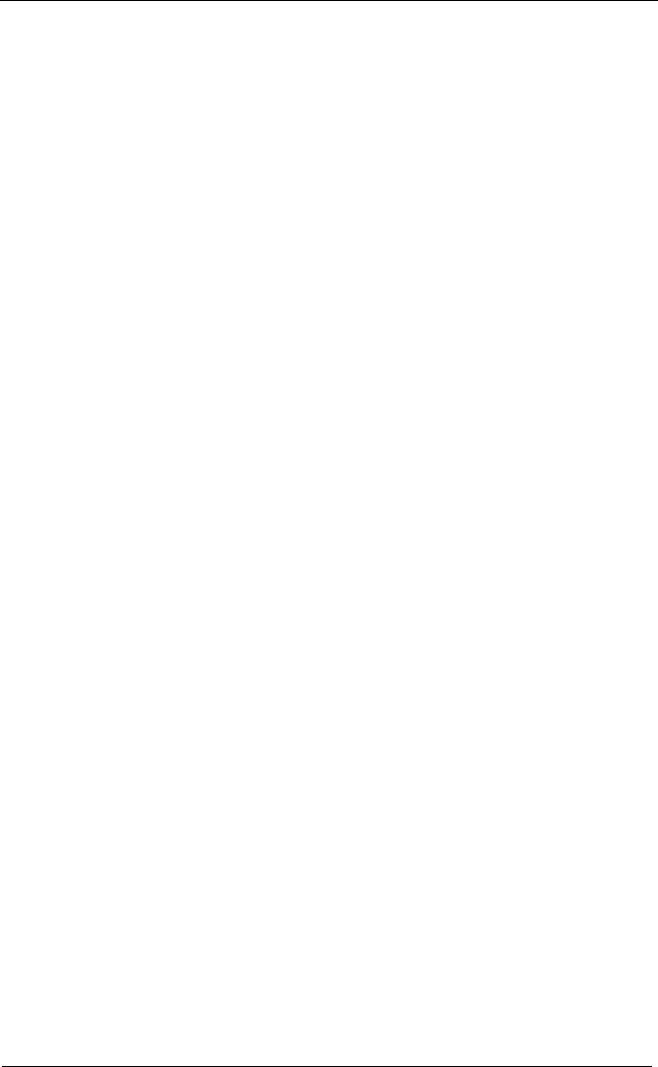
Setting up the Firebox X Edge Wireless
72 WatchGuard Firebox X Edge
a devices connects to the Internet and is free when the connection
ends. License upgrades are available from the WatchGuard Web site:
http://www.watchguard.com/sales/buyonline.asp
To connect more than seven devices to the Firebox X Edge Wireless,
you need:
• An Ethernet hub
• A straight-through Ethernet cable, with RJ-45 connectors, for
each computer
• A straight-through Ethernet cable to connect each hub to the
Firebox X Edge Wireless.
To connect more than seven devices to the Firebox X Edge:
1 Shut down your computer. If you connect to the Internet
through a DSL modem or cable modem, disconnect the power
supply from this device.
2 Disconnect the Ethernet cable that runs from your DSL modem,
cable modem, or other Internet connection to your computer.
Connect the Ethernet cable to the WAN port on the Firebox X
Edge Wireless.
The Firebox X Edge Wireless is connected directly to the modem or other
Internet connection.
3 Connect one end of the straight-through Ethernet cable
supplied with your Firebox X Edge Wireless to one of the seven
numbered Ethernet ports (labeled 0-6) on the Firebox X Edge
Wireless. Connect the other end to the uplink port of the
Ethernet hub.
The Firebox X Edge Wireless is connected to the Internet and your
Ethernet hub.
4 Connect an Ethernet cable between each of the computers and
an uplink port on the Ethernet hub.
5 If you connect to the Internet through a DSL modem or cable
modem, reconnect the power supply to this device. The
indicator lights flash and then stop. The modem is available for
use.
6 Attach the AC adapter to the Firebox X Edge Wireless. Connect
the AC adapter to a power supply.
7 Restart your computer.