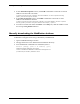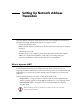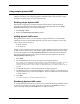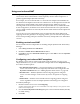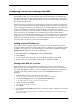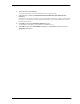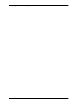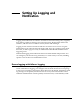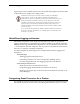- WatchGuard Firebox System User Guide
Manually downloading the WebBlocker database
62
2In the Allowed Exceptions section, click Add to add either a network or host IP
address to be allowed at all times.
To allow a specific string for a domain, select Host Address. To allow a specific directory
pattern, enter the string to be allowed.
3In the Deny Exceptions section, click Add to add either a network or an IP
address to be denied at all times.
To block a specific string to be denied for a domain, select Host Address. To block a specific
directory pattern, enter the string to be blocked (for example, “*poker”).
4 To remove an item from either the Allow or the Deny list, click the address. Click
the corresponding Remove button.
Manually downloading the WebBlocker database
You can manually force a download of the latest blocked URL database from
webblocker.watchguard.com using a DOS utility called dbfetch.
1 Open an MS-DOS Prompt window.
2 Change directories to the WatchGuard installation directory.
3 Issue the dbfetch command. The command syntax is
dbfetch [-debug] [name or IP address] [port]
–
––
–
debug
—
— —
— Outputs debugging information.
name or IP address
—
— —
— Defaults to webblocker.watchguard.com.
port
—
— —
— Sets port number; defaults to 4103.