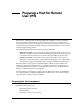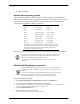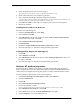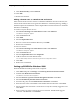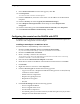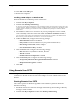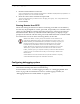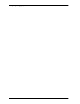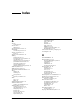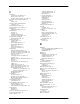- WatchGuard Firebox System User Guide
Preparing the client computers
144
9Click Dial Out Only. Click Continue.
10 Click OK.
11 Restart the machine.
Adding a domain name to a Windows NT workstation
Often remote clients need to connect to a domain behind the firewall. To do this, the
remote client must be able to recognize the domains to which they belong. Adding a
domain requires the installation of the Computer Browser Network Service. From the
Windows NT Desktop:
To install a Computer Browser Service
1 Select Start => Settings => Control Panel. Double-click Network.
The Network dialog box appears.
2Click the Services tab.
3Click Add.
4 Select Computer Browser.
5 Browse to locate the installation directory. Click OK.
6 Restart the workstation.
To add a new domain
1 Select Start => Settings => Control Panel. Double-click Network.
The Network dialog box appears.
2Click the Protocols tab.
3 Select Computer Browser. Click Properties.
4 Add the remote network domain name.
You can add multiple domain names during the same configuration session.
5Click OK.
6 Reboot the workstation.
Setting up RUVPN for Windows 2000
From the Windows Desktop of the client computer:
1Click Start and point to Settings. Click Dial-Up Network and Connections.
2Double-click Make New Connection.
The Network Connection wizard appears.
3 Select Connect to a private network through the Internet. Click Next.
4 Select Automatically dial this initial connection.
5 From the drop list, select Virtual Private Connection. Click Next.
6 Enter the host name or IP address of the Firebox External interface. Click Next.
7 Select whether the connection is for all users or only the currently logged-on user.
Click Next.
8 Enter a name you want to use for the new connection. WatchGuard suggests
“Connect with RUVPN.” Click Finish.