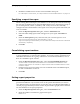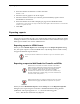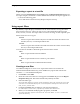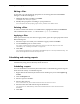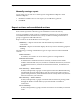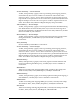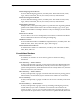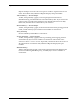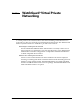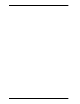- WatchGuard Firebox System User Guide
Scheduling and running reports
114
Editing a filter
At any time, you can modify the properties of an existing filter. From the Filters
dialog box in Historical Reports:
1 Highlight the filter to modify. Click Edit.
The Report Filter dialog box appears.
2 Modify filter properties according to your preferences.
For a description of each property, right-click it, and then click What’s This?.
Deleting a filter
To remove a filter from the list of available filters, highlight the filter. Click Remove.
This command removes the
.ftr file from the report-defs directory.
Applying a filter
Each report can use only one filter. To apply a filter, open the report properties. From
Historical Reports:
1 Select the report for which you would like to apply a filter. Click Edit.
2Use the Filter drop list to select a filter.
Only filters created using the Filters dialog box appear in the Filter drop list. For more
information, see “Creating a new filter” on page 113.
3Click OK.
The new report properties are saved to the ReportName.rpt file in the report-defs directory. The
filter will be applied the next time the report is run.
Scheduling and running reports
WatchGuard offers two methods to run reports: manually at any time or scheduled
automatically using the LiveSecurity Event Processor.
Scheduling a report
You can schedule the LiveSecurity Event Processor to automatically generate reports
about network activity. To schedule reports:
1 Right-click the LiveSecurity Event Processor desktop tray icon. Select Open Log
Center.
2Click the Reports tab.
3 Select a report to schedule.
4 Select a time interval.
For a custom interval, select Custom and then enter the interval in hours.
5 Select the first date and time the report should run.
The report will run automatically at the time selected and then at each selected interval
thereafter.
6Click OK.