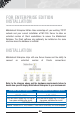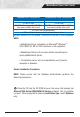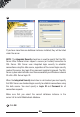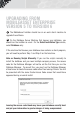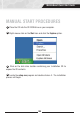manual
34
does not consume a license if it is installed on a machine that does not
have the client on it.
To run the Database Manager, click Start > All Programs > Wasp >
MobileAsset > Database Manager. Again, you will need to know the
access code you created during the installation to run the Database
Manager. Use the Online Help built into the Database Manager to learn
how to add and manage database (click the Help button or press F1 on
your keyboard when the Database Manager is running).
Once multiple company databases are created using the Database
Manager, you can use the same MobileAsset icon that was created at
install time to access any of the companies. Double click on the icon and
enter your login name and password. If the entered login and password
match a login and password set up in more than one company database,
a screen will appear allowing you to select which company you want to
access.
CONNECTING A MOBILE DEVICE
One or more compatible mobile devices may be connected
anywhere the MobileAsset Client tools are installed (up to the
maximum number of Mobile Licenses purchased). Use the Quick Start
Guide with the device to set up the hardware. See the MobileAsset Help
topics for information about performing mobile transactions.