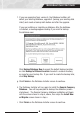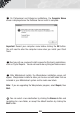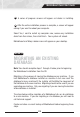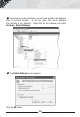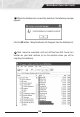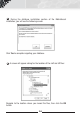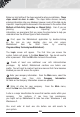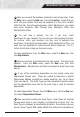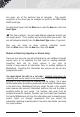manual
18
size specs, etc. of this particular type of computer. Then specific
computers of the same type are assigned as assets to the IBM Laptop
X6000 asset type.
To create Asset Types, from the Main menu, select the New icon, then click
Asset Types.
This step is optional. You can create different categories to which you
can assign assets. This is another way to further define your assets. You
can add categories directly from the New Asset Type screen, if you wish.
Now you are ready to begin entering individual assets.
From the Main menu, click the New icon, then click Assets.
Methods of Data Entry (Importing vs. Manual Entry):
There are two ways you can add information to your database: through
manual entry or by importing the data from an existing database.
Importing data can be much quicker if you wish to
transfer a large amount of information from an existing database to
MobileAsset. Importing this information also ensures you do not have
typographical errors.
You must import the data in a set order. Detailed instructions for
importing data can be found in the online help.
The outline below details
the order in which data must be imported into the system. For a more
detailed explanation and outline, please refer to the Import Strategies topic
in the online help. MobileAsset will only accept the data in this specific
order because each piece of information builds on the next to create a
complete profile for your assets. For instance, each asset must be
assigned to a specific Location, therefore, you must import your Locations
first so that MobileAsset will have this information prior to importing your
Assets. Again, we strongly recommend that you review the
information regarding importing data in the online help before you being
the import process.
10