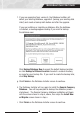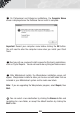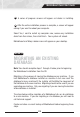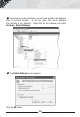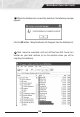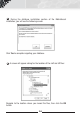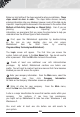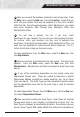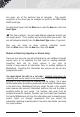manual
Below is a brief outline of the steps required to setup your database.
These
steps should be done in order.
The steps below discuss manually
entering information into your database; however, much of this data can be
imported. Importing data is discussed in this document in the section titled
Methods of Data Entry (Importing vs. Manual Entry).
Even if you are
planning on importing your
information, we recommend that you review the steps below to help you
understand how the different types of data interrelate.
First, open the MobileAsset application by double-clicking
on the icon on your desktop
(you can also access
MobileAsset from the Start menu by selecting
Programs>Wasp Technologies>MobileAsset).
The Login screen will appear. The first time you access the
system, Admin will appear in the User Name field. You do not need to
enter a password. Click the OK button to launch the software.
Create at least one additional user with Administration
privileges. By default, MobileAsset contains one Admin user
profile. You will want to create at least one more so that if one becomes
disabled you can still access the system.
Enter your company information. From the Main menu, select the
Administration icon, then click Company Information.
All fields on the Company Information screen are optional.
Enter all sites for your company. From the Main menu,
select the New icon, then click Site.
A site is a major classification for areas that contain assets within your
company. For instance, if you have two warehouses,
you might set up MobileAsset to have two sites: Warehouse 1 and
Warehouse 2.
You must enter at least one site before can add assets to
your system.
1
2
3
4
16
MobileAsset Pro Quick Start Guide