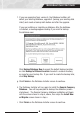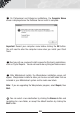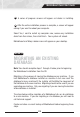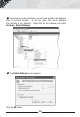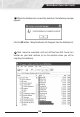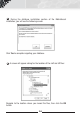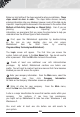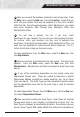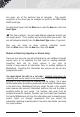manual
A series of progress screens will appear as Labeler is installing.
After the entire installation process is complete, a screen will appear
asking if you want to reboot your computer.
Select Yes, I want to restart my computer now, remove any installation
disks from their drives, then click Finish. Your system will reboot.
MobileAsset and Wasp Labeler icons will appear on your desktop.
MIGRATING AN EXISTING
DATABASE
Note: You should complete steps 1 through 4 below prior to beginning
the MobileAsset installation from the CD.
Migrating is the process of moving the database server machine. If you
had MobileAsset’s database installed on machine A but now want the
database to be on machine B, the installer will facilitate the movement of
that database to the new machine. Migrating should not be used if you are
upgrading one machine. Only use migrating if you are moving the location
where database is installed.
The steps below outline migration of a MobileAsset v5.x or v6.x database
to a new machine. If you are migrating a v4.x database you will need to
call technical support.
Create and store a current backup of MobileAsset before beginning these
steps.
15
16
11
MobileAsset Quick Start Guide
STEP 2