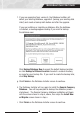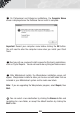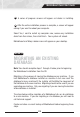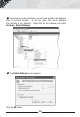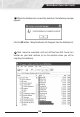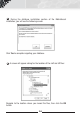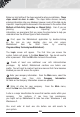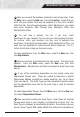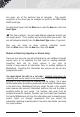manual
f. If you are upgrading from version 5, the Database Installer will
detect your existing database, upgrade it (leaving your existing data
intact) and create a backup both before and after the upgrade.
If you are installing or migrating a database, after the database
is installed, a message appears asking if you want to backup
the database now:
Click Backup Database Now to accept the default backup location,
or click Backup to Different Location to select a custom directory
or name for your backup file. If you want to create the backup later,
click Skip Backup.
g. Click Finish on the Database Installer screen to continue.
h. The Database Installer will run again to install the Sample Company
Database. You will be prompted to backup the database (screen
shot above). The Sample Company database installation will begin
with the screen shown in step a, above, then skips the Install New
or Migrate screen shown in step c.
i. Click Finish on the Database Installer screen to continue.
9
MobileAsset Quick Start Guide