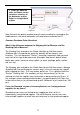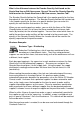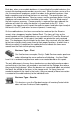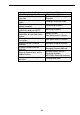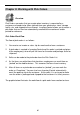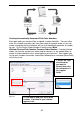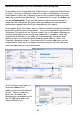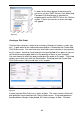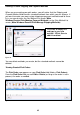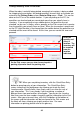User guide
86
Picking Inventory from a Pick Order
When the order is actually being picked, meaning the inventory is being readied
for shipping to the customer, the picked quantities for each item on the order are
entered in the Picking Order screen (Receive/Ship menu > Pick). This can be
done on the PC or on the mobile devices. If you are picking on the PC, the
quantities are checked and you cannot pick more than you actually have in
inventory. If you are picking using a m obile device, the quantities are not
checked, so you can, in theory, enter a quantity on the Pick screen that is greater
than the quantity you actually have on hand. When the transaction is processed
on the PC (after the data is transferred from the mobile device) the quantities are
checked and the error will be found. At this time, you can correct the error and
proceed.
Enter the
quantity and
select a
location. The
inventory will
be removed
from the
location
indicated.
On the Pick screen you can also choose to print a
packing slip and/or email the packing slip.
TIP: When you are picking inventory, click the Quick/Scan Entry
button to speed up entry of your information. The Quick/Scan Entry
screen streamlines the pick process by allowing you to pin the Item,
Location and/or Quantity fields, then simply scan in or enter the rest of
your information. This is very handy if you are picking a number of
different items from one location, for example. You can pin the Location
field, then scan the item numbers to quickly add the information to the Pick
screen. After you enter each item, click the Pick button at the bottom of
the screen and the information will be transferred to the Pick screen and
the fields will clear, allowing you to pick another item. For more
information on pinning, please refer to the glossary.
Figure 60