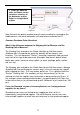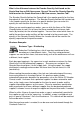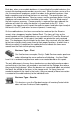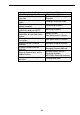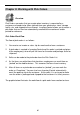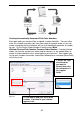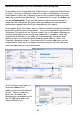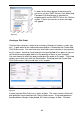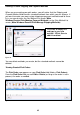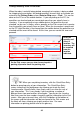User guide
83
Automatic Emailing of the Pick Order and/or the Packing Slip
At the bottom of the Create New Pick Order screen is a check box labeled Email
on Save. If this box is checked, a copy of this order is automatically sent to the
email address listed in the Customer screen for the customer listed on this pick
order when you click the Save button. Be aware that this emails the Order,not
the actual Packing Slip. If you use this feature, make sure your customer is
aware that this initial email represents what was ordered, not what has been
packed and shipped (nothing will have been picked, at this point).
At the bottom of the Pick screen, you can select the Email Packing Slip checkbox
to email the packing slip to the customer. If you have selected to view the Email
Destination List (chosen on the Options screen), the list will appear allowing you
to select email addresses or change email addresses as needed. If you have
selected not to view the list, the order will automatically be sent to the email
address listed in the Customer screen from the email address listed in the
Company Information screen. Please note that if the email addresses are not
entered on the Customer or Company Information screens, you will receive an
error message when you try to send emails.
On the Options screen you can
also enter additional CC
addresses to which the email will
be sent. You can choose to
ignore the CC address by
deselecting the checkbox next to
the CC Addresses field on the
Email Destination List.
Figure 54
Figure 55