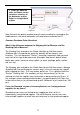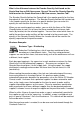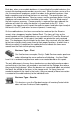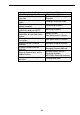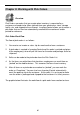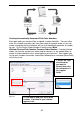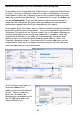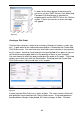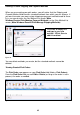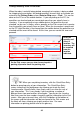User guide
78
What is the difference between the Reorder Quantity field found on the
Create New Item or Edit Item screen, General Tab and the Reorder Quantity
field found on the Create New Item or Edit Item screen, Location Tab?
The Reorder Quantity field on the General tab is the reorder quantity for the item
throughout all sites and locations. The Reorder Quantity field on the Location tab
is the reorder quantity for the item at a specific location (you can enter this
quantity for each location that contains this item).
When you are creating purchase orders, you can click the Items at Re-Order
Quantity button to see a list of items that have reached their minimum stock
levels (by location) for the selected supplier. You can then select which items to
add to the purchase order and they will be inserted in to the current order. The
quantity in the Reorder Quantity field on the Location tab will be used for the
quantity requested on the purchase order.
Business Examples
Business Type – Distributing
Sebastian Distributing has a lot of inventory maintained at two
warehouses in two different states. They have setup preferred
suppliers for most of their items, but occasionally, one of the warehouses will use
a different, local supplier.
Each day upon logging in, the supervisor in each warehouse reviews the Item
Stock Level List that automatically appears. She accesses and prints the
Reorder Report and gives it to the supply clerk. Using the report, the supply
clerk begins creating purchase orders for those items that are low at his site
(warehouse).
When creating the purchase orders, the clerk can take advantage of the many
time-saving features in InventoryControl. His purchase order number
automatically generates based on the parameters set on the Define PO Number
Format screen. He knows that a preferred supplier has been entered for each
item, so he simply scans the barcode for the item he wants to order and the
supplier information appears on the screen. Since he sometimes would rather
order a particular item from a different supplier than the designated preferred
supplier, he knows he can change the supplier on the purchase order, if needed.
When he clicks Save on the purchase order, a copy is automatically emailed to
the supplier as well as to the supervisor. In addition, a copy is printed out and
put in a s pecial “Receivers” file in the Warehouse. This receiver will be matched
to the order when it arrives.
After the purchase order is created, it can be accessed and viewed through the
Purchase Order List.