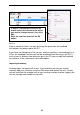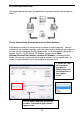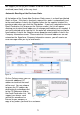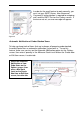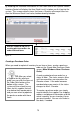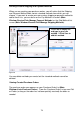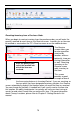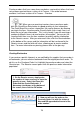User guide
76
Purchase orders that have some items marked as received, but others that have
not yet been received have a status of In Process. If the order becomes
overdue, it will have a status of In Process - Overdue.
Creating Backorders
If you receive a partial shipment, or are notified by the supplier that your order is
on backorder, you can create a backorder from the original purchase order. To
do this, on the Purchase Order List, highlight the purchase order and select the
Receive icon. The Receive screen opens with the purchase order information
populated.
1. On the Receive screen, simply enter
the number of items received, or leave the
quantity at zero. Select the Close this
Order and the Create Backorder, if
Necessary checkboxes at the bottom of
the screen, then click the OK button.
2. Now you will see the order on the
Purchase Order List with the status of
New and BO appended to the end of the
order number.
TIP: When you are receiving inventory from a purchase order,
click the Quick/Scan Entry button to speed up entry of your information.
The Quick/Scan Entry screen streamlines the receive process by allowing
you to pin the Item, Location and/or Quantity fields, then simply scan in or
enter the rest of your information. This is very handy if you are receiving a
number of different items into one location, for example. You can pin the
Location field, then scan the item numbers to quickly add the information
to the Receive screen. After you enter each item, click the Receive button
at the bottom of the screen and the information will be transferred to the
Receive screen and the fields will clear, allowing you to receive another
item. For more information on pinning, please refer to the glossary.